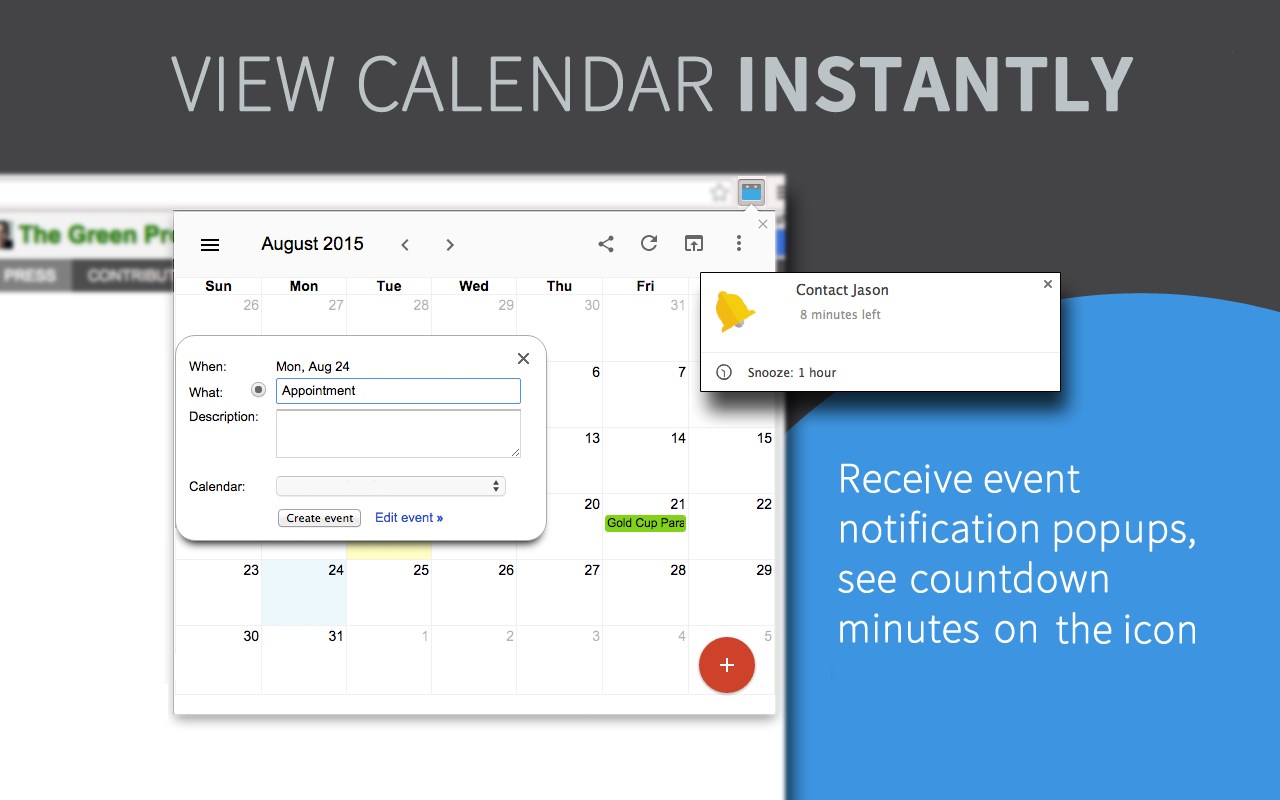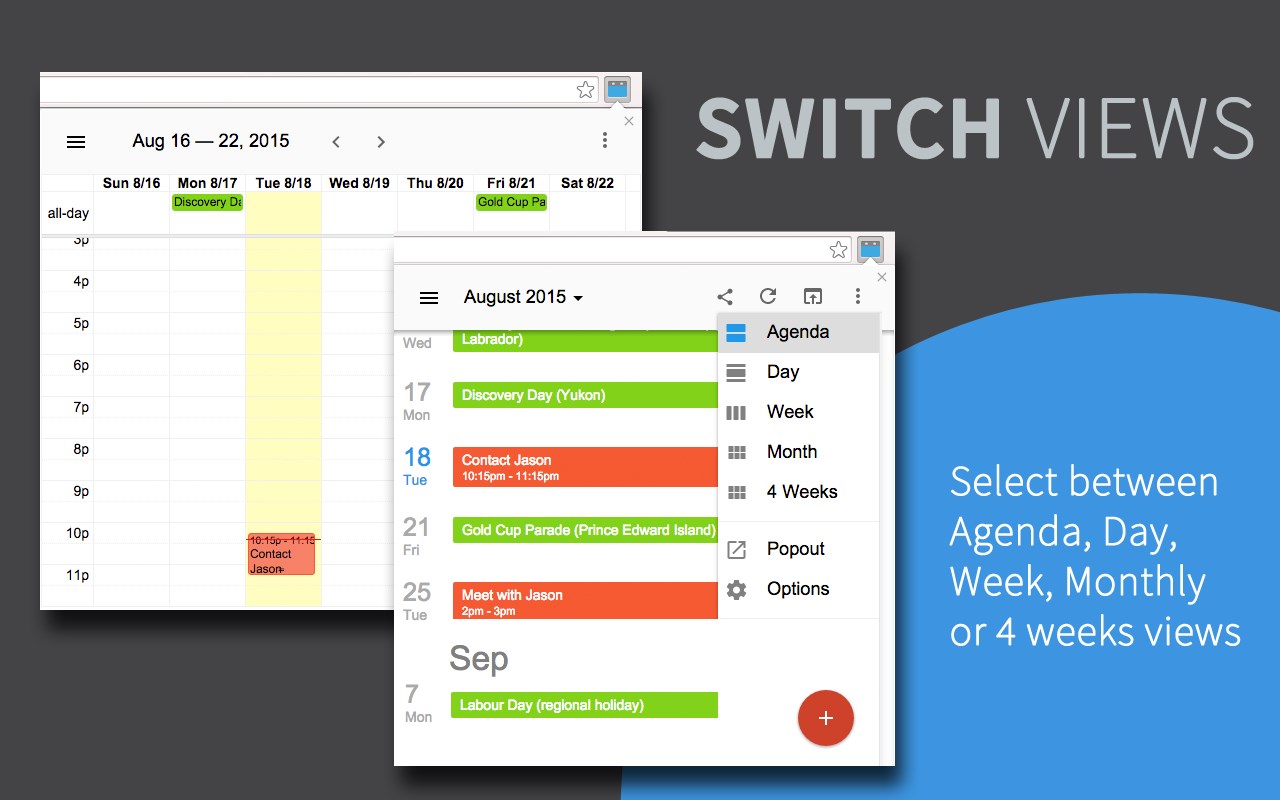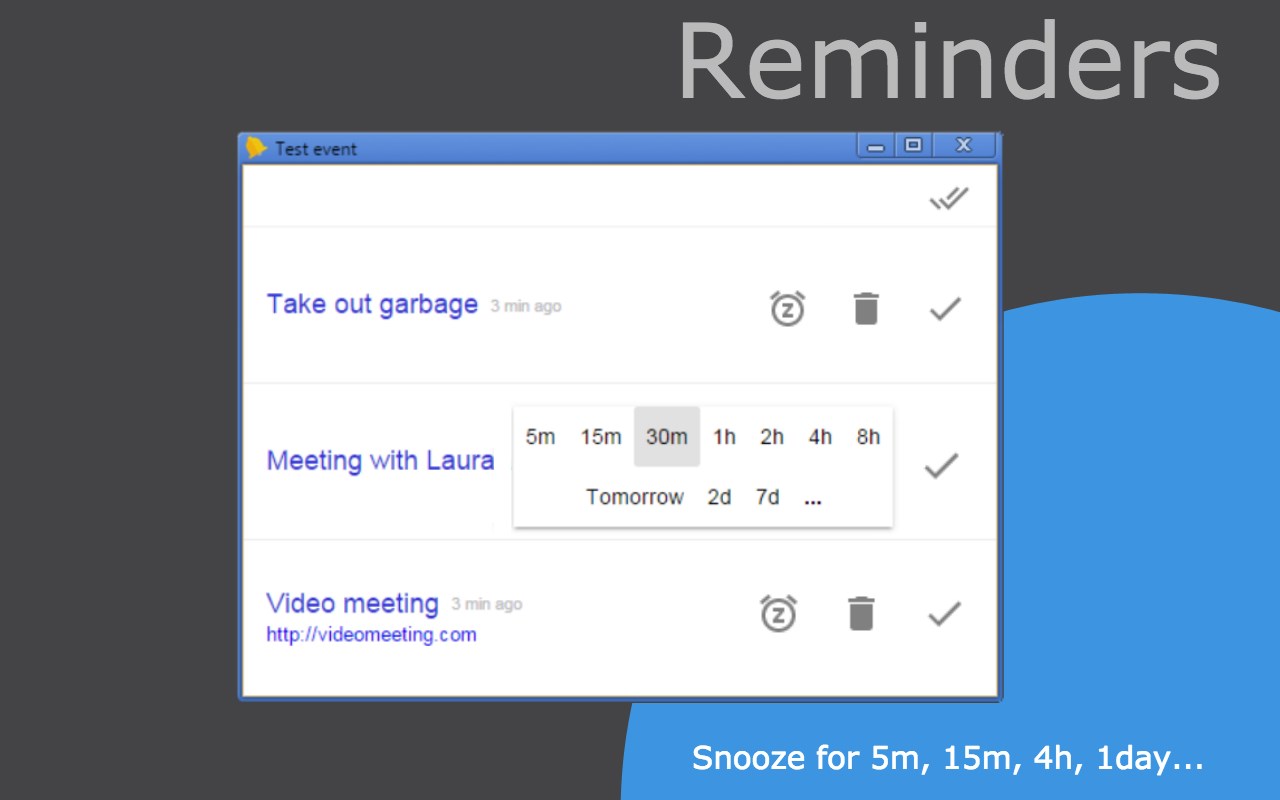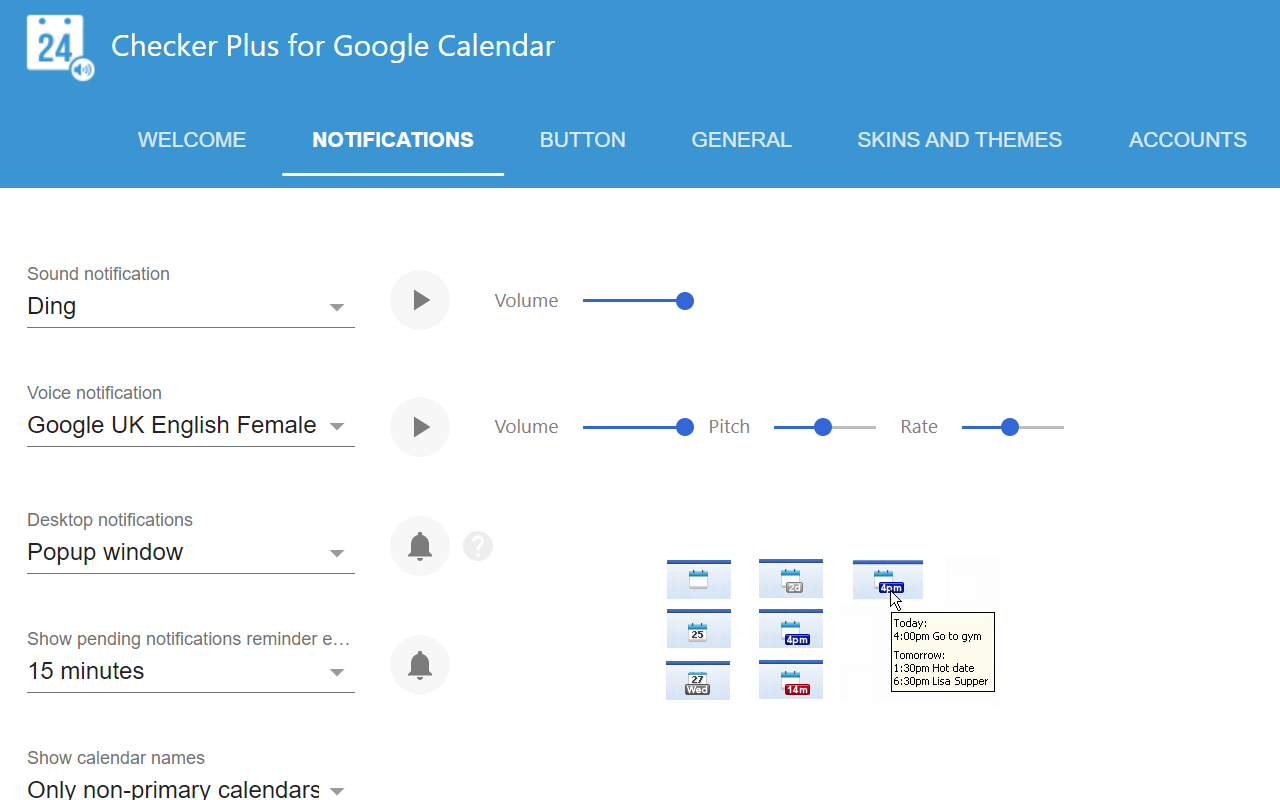Calendar
By Jason Savard
No Rating Available.
Download and install the Calendar extension 30.1 for Microsoft edge store. Also, Calendar addons is very helpful for every computer and mobile users Users.
Calendar extension for Edge
Recently Microsoft Edge is the most popular browser in the world. Also, Calendar Extension For Microsoft Edge you can help quality browser using. Day by Day, increase user Microsoft Edge. See your next events, get meeting desktop notifications, add or snooze events without opening the Google Calendar page! This guide will help you to download Calendar extension 30.1 on their website. Anyway, the Calendar is developed by Jason Savard. First, you must download their Edge browser then this guide will help to install on their browser through the extension.
In the event that you have wanted to download an extension onto the latest version of Microsoft Edge, there is a simple and straightforward course of action. The following steps will enable you to download and install any extensions that you might want to use.
Table of Contents
Download Calendar extension for Microsoft Edge
Edgeaddons.com is the most popular Microsoft edge browser an extension free download alternative website. On this website when you can download Extensions no need for any Registration. I think you have a better solution to this website. Calendar is the Productivity category extension in the Microsoft Edge web store.
Anyway, You can understand that how to download the free Calendar extension 30.1 simply by visiting our website. There are no special technical skills required to save the files on your computer. So what are you waiting for? Go ahead!
Calendar extension Features
• Trusted developer of many extensions – more than one million satisfied users worldwide.
• Lots of features, options, and updates
• Extensive FAQs at jasonsavard.com and personal tech support from me with very fast response
• Click “Website” or visit jasonsavard.com for more info.
• Extra features are available upon contributing “any” amount.
• Supports Google Tasks
• I’ll add your suggestions.
Improve your productivity and your business with new features like this…
• Add events quickly in multiple ways…
– Click on a day in the popup calendar or just type it into the quick add ex. Lunch with Mom 11 am Sunday
– Select the text on any page like “…dinner Aug 26th at 3:30 pm…” and right-click to add it automatically for that date!
– Right-click a webpage and add it instantly to your calendar for tomorrow or any day or time! Try it in Gmail ex. a friend emails you to play soccer tomorrow, reply to them, then right-click and save it to your calendar. Screenshot: http://bit.ly/o1Qxu4. You can also use the popup calendar see video:http://youtu.be/hrrZa2egQDc
– Use the address bar (Omnibox) to add an event by simply typing “cal” and then tab or space and your event title with the time or date – See screenshot: http://bit.ly/pmeFCU or video: http://youtu.be/owtEUtueXp4
– When viewing a Facebook event page the popup gives you the choice to add it to your calendar
• Desktop notifications “like Outlook” when your event occurs that you can snooze and with optional voice notification: Add a cooking timer that yells out “take out pizza!” See video: http://youtu.be/kimuIJ7re8o
• Sound and voice notification: Great for the visually impaired
• Supports multiple calendars and Google Apps™ (for Business or Education) and hosted
• Option to run in the background even when the browser is closed
• Popup a calendar for the month, week, agenda view when clicking on the icon or customize your own view!
• Show the current date or day or time until the next event and preview details of your future ones right on the icon
• Lots of options that you can customize, most are free (95%) and the rest is upon donations of any amount because I’ve added those features by special requests
• Get reminders of your contacts’ birthdays and events
• Drag and drop events to reschedule them in the monthly view
• Notification of events even when there is no internet connection with offline mode
• Gray out past days or highlight weekends
Changelog: http://jasonsavard.com/wiki/Checker_Plus_for_Google_Calendar_changelog
How do I install the Calendar extension?
First, open up your browser and click on the three lines at the top left of your screen. Next, select “More tools” then “extensions” then “get extensions” then choose an extension to use. Press “Add.” At this point, wait a few minutes. Finally, the Calendar extension has been installed.
How do I uninstall the Calendar extension?
To uninstall an extension, open up your browser, click on the three lines at the top left of your screen, select “more tools,”
then you can see your install extension. Now select and click uninstall button for your install extension. wait a few times, successfully remove your Calendar extension.
In conclusion, the process for modifying our browser’s behavior to add the word count feature is unbelievably simple. In this regard, an extension not only solves a problem that we have but also adds a greater degree of functionality to the experience of using an Edge browser. If you have any problem with Calendar Add-ons install feel free to comment below next replay to answer this question.
Technical Information
| Version: | 30.1 |
|---|---|
| File size: | 145kb |
| Language: | English (United States) |
| Copyright: | Jason Savard |