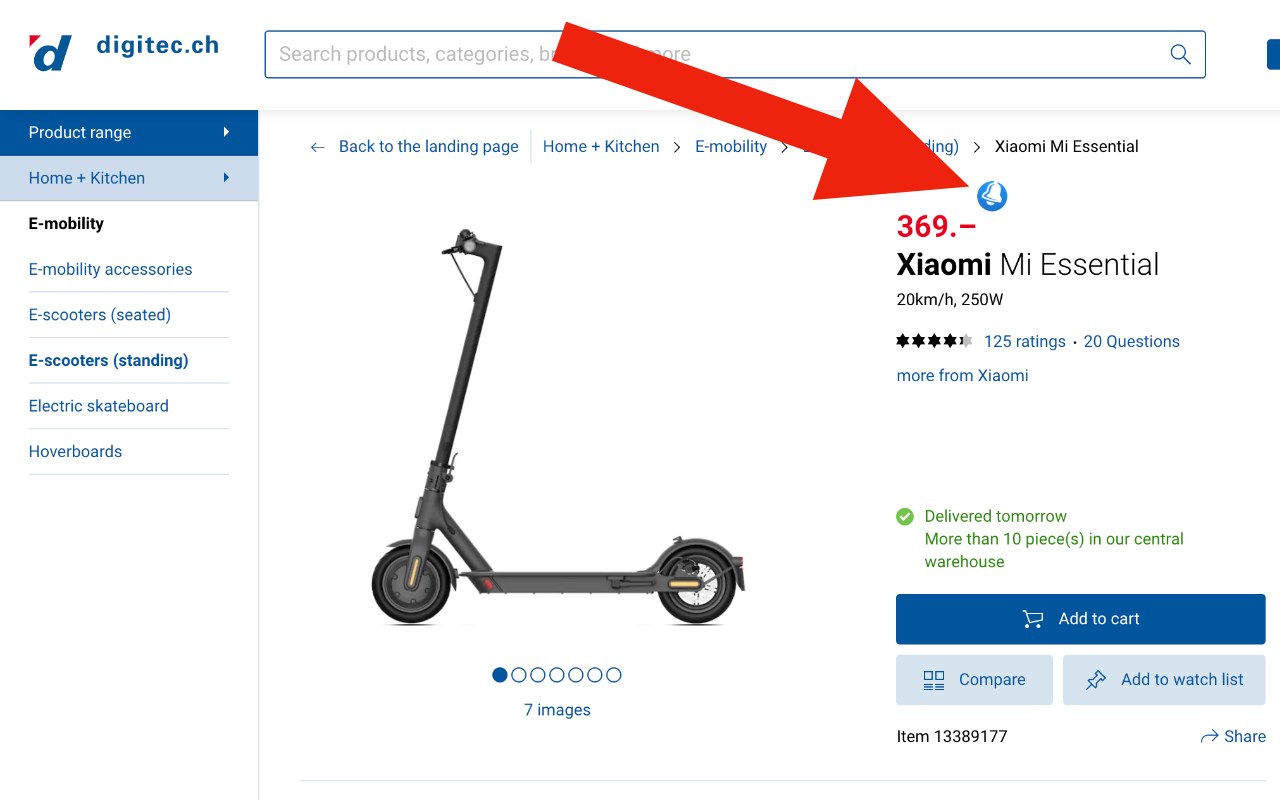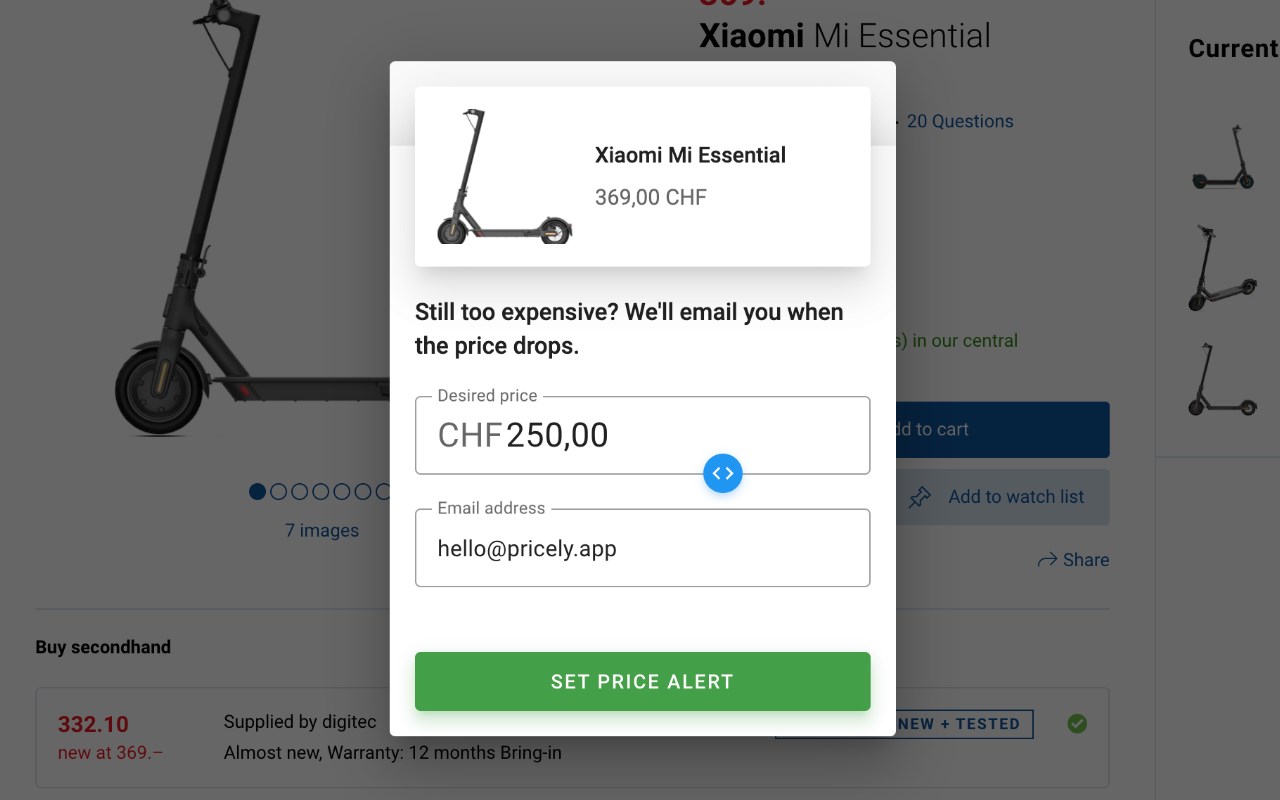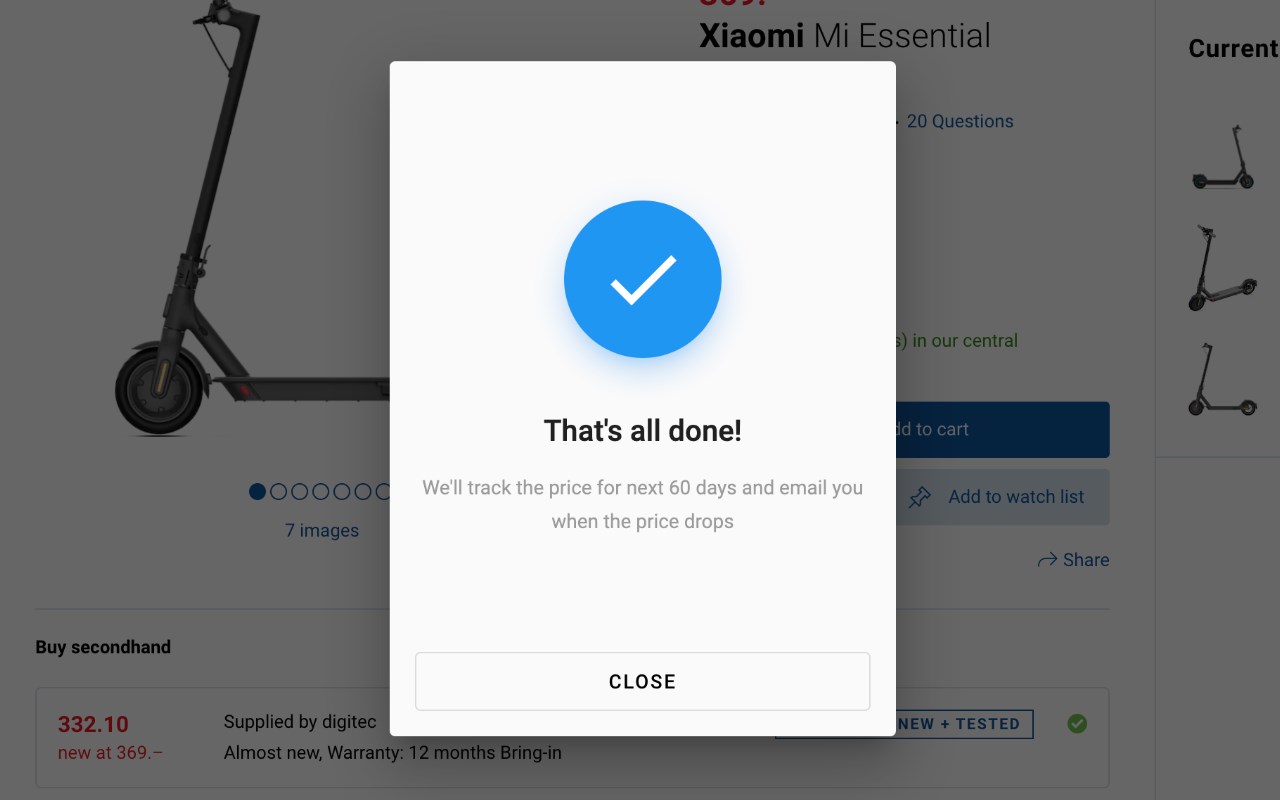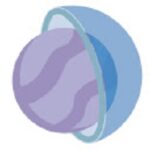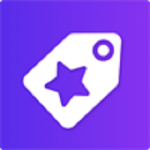Pricely
By Pricely
No Rating Available.
Download and install the Pricely extension 1.12.2 for Microsoft edge store. Also, Pricely addons is very helpful for every computer and mobile Users.
Pricely extension for Edge
Recently Microsoft Edge is the most popular browser in the world. Also, Pricely Extension For Microsoft Edge you can help quality browser using. Day by Day, increase user Microsoft Edge. After installing the Pricely extension, you will see a blue Pricely icon in every product detail page on websites like zalando.ch, digitec.ch, or homegate.ch. By clicking the icon you can enter your desired price for the product. This guide will help you to download Pricely extension 1.12.2 on their website. Anyway, Pricely is developed by Pricely. First, you must download their Edge browser then this guide will help to install on their browser through the extension.
In the event that you have wanted to download an extension onto the latest version of Microsoft Edge, there is a simple and straightforward course of action. The following steps will enable you to download and install any extensions that you might want to use.
Table of Contents
Download Pricely extension for Microsoft Edge
Edgeaddons.com is the most popular Microsoft edge browser an extension free download alternative website. On this website when you can download Extensions no need for any Registration. I think you have a better solution to this website. Pricely is the Shopping category extension in the Microsoft Edge web store.
Anyway, You can understand that how to download the free Pricely extension 1.12.2 simply by visiting our website. There are no special technical skills required to save the files on your computer. So what are you waiting for? Go ahead!
Pricely extension Features
Set price alerts on your favorite shopping sites and get notified via email as soon as there’s a price drop.
Once you save your price alert, our system will check the product price for the next 60 days and you will get an email any time the price of the product drops to your desired price.
If the price is good for you, you can use the link in the email and add the product to your shopping cart.
If it’s on your list, you’ll never miss a sale.
How do I install the Pricely extension?
First, open up your browser and click on the three lines at the top left of your screen. Next, select “More tools” then “extensions” then “get extensions” then choose an extension to use. Press “Add.” At this point, wait a few minutes. Finally, the Pricely extension has been installed.
How do I uninstall the Pricely extension?
To uninstall an extension, open up your browser, click on the three lines at the top left of your screen, select “more tools,”
then you can see your install extension. Now select and click uninstall button for your install extension. wait a few times, successfully remove your Pricely extension.
In conclusion, the process for modifying our browser’s behavior to add the word count feature is unbelievably simple. In this regard, an extension not only solves a problem that we have but also adds a greater degree of functionality to the experience of using an Edge browser. If you have any problem with Pricely Add-ons install feel free to comment below next replay to answer this question.
Technical Information
| Version: | 1.12.2 |
|---|---|
| File size: | 309kb |
| Language: | English (United States) |
| Copyright: | Pricely |