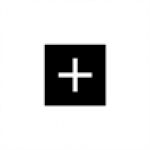
Proper Menubar
By Stefan vd
No Rating Available.
Download and install the Proper Menubar extension 1.2.12.0 for Microsoft edge store. Also, Proper Menubar addons is very helpful for every computer and mobile users Users.
Proper Menubar extension for Edge
Recently Microsoft Edge is the most popular browser in the world. Also, Proper Menubar Extension For Microsoft Edge you can help quality browser using. Day by Day, increase user Microsoft Edge. Add the best menu bar to get easy and fast access to all your useful browser options and internet products! This guide will help you to download Proper Menubar extension 1.2.12.0 on their website. Anyway, Proper Menubar is developed by Stefan vd. First, you must download their Edge browser then this guide will help to install on their browser through the extension.
In the event that you have wanted to download an extension onto the latest version of Microsoft Edge, there is a simple and straightforward course of action. The following steps will enable you to download and install any extensions that you might want to use.
Table of Contents
Download Proper Menubar extension for Edge
Edgeaddons.com is the most popular Microsoft edge browser extension free download alternative website. On this website when you can download Extensions no need for any Registration. I think you have a better solution to this website. Proper Menubar is the Accessibility category extension in the Microsoft Edge web store.
Anyway, You can understand that how to download the free Proper Menubar extension 1.2.12.0 simply by visiting our website. There are no special technical skills required to save the files on your computer. So what are you waiting for? Go ahead!
Proper Menubar extension Features
Everything you need from a browser in one horizontal bar. That includes the File, Edit, View, History, Bookmarks, Window, and Help menu items.
And with one single click on the X icon, you hide the horizontal bar. Proper Menubar’s goal is to find your function in a proper way, that by categorizing every function under the right menu part.
Proper Menubar is a lightweight and useful add-in designed to open your useful browser functions. Such as saving a file, cutting and copying text, selecting all items, etc. As a user, you can also choose for the ultimate Google Product bar. So you can access fast your favorite Google Product. It works for all websites, and there is an option to show this bar on all websites.
Choose between the following bars:
+ Web Browser menu bar (default option)
+ Google Products menu bar
Few great features in this browser extension:
+ Option to choose between the browser menu or the Google Products list
+ Option to mute/unmute the sound on the current tab
+ Option to change the order of the Google Products in the bar
+ Option to change the URL to your Google country (UK, US, NL, ES, FR, JP, RU, etc)
+ Option to get the search keyword
+ Option to customize the background and color
+ Option to add a drop shadow
+ Option to place the bar on the top or bottom of your screen
+ Option to open the link in the existing tab
Project Information:
https://www.stefanvd.net/project/proper-menubar/browser/
Required Permissions:
“context menus”:
This is to add the menu items in the web browser context menu.
“activeTab”:
This is needed for the following features: to show or remove the bar, and execute the context menu action on the currently open tab.
“storage”:
This is to save the settings on your local computer and to sync it to your web browser account.
“page capture”:
This is to save the currently open web page as an MHTML file type.
“clipboardWrite”:
This is to write the selected text with the ‘copy’ or ‘cut’ function in your clipboard.
“clipboardRead”:
This is to read the saved text in your clipboard.
“bookmarks”:
This is to create a custom bookmark on your bookmark manager page.
Note: YouTube is a trademark of Google Inc. Use of this trademark is subject to Google Permissions.
Google and the Google logo are registered trademarks of Google Inc.
How do I install the Proper Menubar extension?
First, open up your browser and click on the three lines at the top left of your screen. Next, select “More tools” then “extensions” then “get extensions” then choose an extension to use. Press “Add.” At this point, the extension has been installed.
How do I uninstall the Proper Menubar extension?
To uninstall an extension, open up your browser, click on the three lines at the top left of your screen, select “more tools,”
In conclusion, the process for modifying our browser’s behavior to add the word count feature is unbelievably simple. In this regard, an extension not only solves a problem that we have but also adds a greater degree of functionality to the experience of using an Edge browser. If you have any problem with Proper Menubar Add-ons install feel free to comment below next replay to answer this question.
Technical Information
| Version: | 1.2.12.0 |
|---|---|
| File size: | 239KiB |
| Language: | English (United States) |
| Copyright: | Stefan vd |







