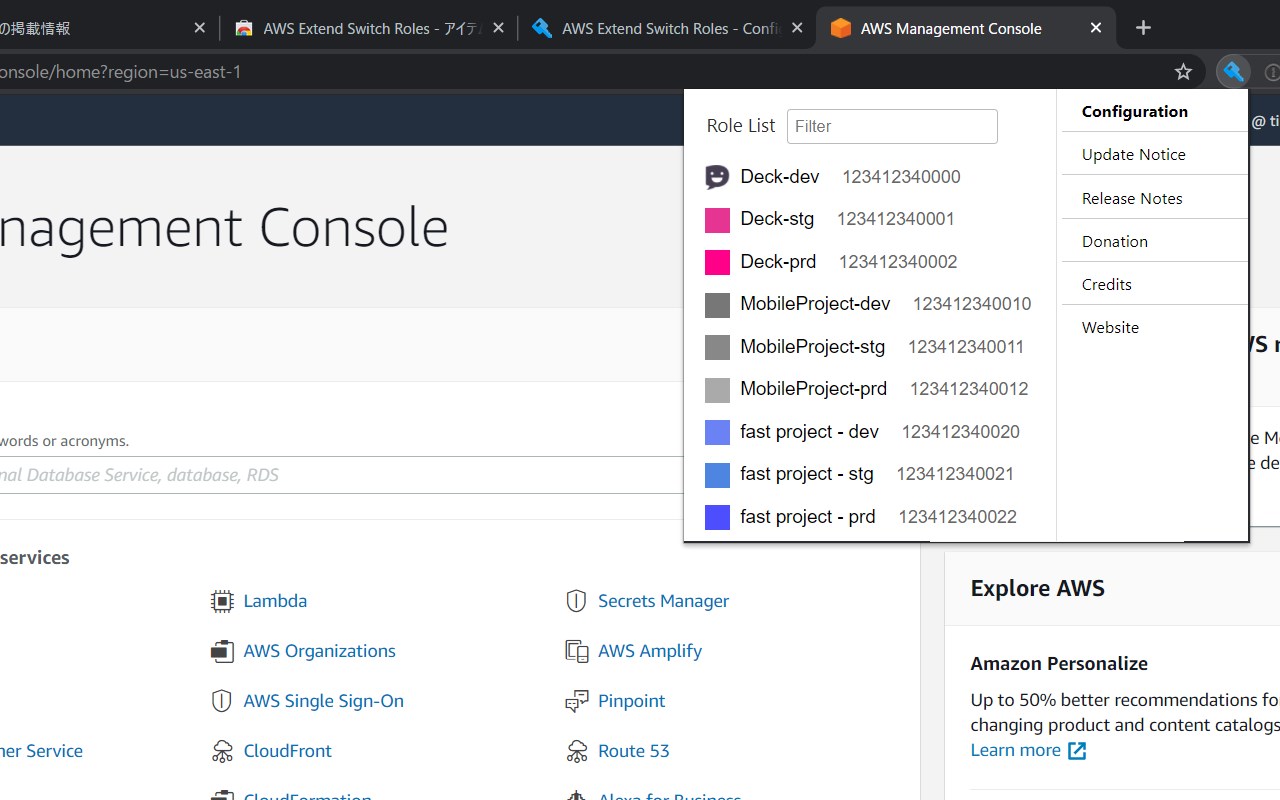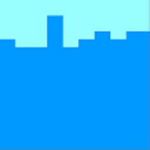AWS Extend Switch Roles
By Tilfin Ltd.
No Rating Available.
Download and install the AWS Extend Switch Roles extension 2.3.2 for Microsoft edge store. Also, AWS Extend Switch Roles addons is very helpful for every computer and mobile Users.
AWS Extend Switch Roles extension for Edge
Recently Microsoft Edge is the most popular browser in the world. Also, AWS Extend Switch Roles Extension For Microsoft Edge you can help quality browser using. Day by Day, increase user Microsoft Edge. Switch roll history does not remain only five maximum on the AWS Management Console. This extension gives you to show all of the switch roles from a browse menu by loading your AWS configuration. This guide will help you to download AWS Extend Switch Roles extension 2.3.2 on their website. Anyway, AWS Extend Switch Roles is developed by Tilfin Ltd. First, you must download their Edge browser then this guide will help to install on their browser through the extension.
In the event that you have wanted to download an extension onto the latest version of Microsoft Edge, there is a simple and straightforward course of action. The following steps will enable you to download and install any extensions that you might want to use.
Table of Contents
Download AWS Extend Switch Roles extension for Microsoft Edge
Edgeaddons.com is the most popular Microsoft edge browser an extension free download alternative website. On this website when you can download Extensions no need for any Registration. I think you have a better solution to this website. AWS Extend Switch Roles is the Developer Tools category extension in the Microsoft Edge web store.
Anyway, You can understand that how to download the free AWS Extend Switch Roles extension 2.3.2 simply by visiting our website. There are no special technical skills required to save the files on your computer. So what are you waiting for? Go ahead!
AWS Extend Switch Roles extension Features
## Configuration
Supports ~/.aws/config format and like ~/.aws/credentials
### Simple Configuration
The simplest configuration is for multiple **target roles** when you always intend to show the whole list. **Target roles** can be expressed with a `role_arn` or with both `aws_account_id` and `role_name`.
#### Optional parameters
* `color` – The RGB hex value (without the prefix ‘#’) for the color of the header bottom border and around the current profile.
* `region` – Changing the region whenever switching the role if this parameter is specified.
* `image` – The URI of an image to use on top of any color attribute supplied. The color and image are not mutually exclusive.
“`
[profile marketingadmin]
role_arn = arn:aws:iam::123456789012:role/marketingadmin
color = ffaaee
[anotheraccount]
aws_account_id = 987654321987
role_name = anotherrole
region=ap-northeast-1
[athirdaccount]
aws_account_id = 987654321988
role_name = athirdrole
image = “https://via.placeholder.com/150”
“`
### Complex Configuration
More complex configurations involve multiple AWS accounts and/or organizations.
– A profile that has only `aws_account_id` (without a `role_name`) is defined as **base account**.
– **If your account is aliased, the alias will be shown in the role dropdown after ‘Account:’. You MUST use that alias as the aws_account_id for the base account instead of the numerical account id or your configuration won’t work as expected.**
– A **target role** is associated with a **base account** by the **target role** specifying a `source_profile`.
– As above, **target roles** can be expressed with a `role_arn` or with both `aws_account_id` and `role_name` and can optionally pass the optional parameters.
– If `target_role_name` is set in **base account**, the value is provided as the default role name for each **target roles**.
“`
[organization1]
aws_account_id = your-account-alias
[Org1-Account1-Role1]
role_arn = arn:aws:iam::123456789012:role/Role1
source_profile = organization1
[Org1-Account1-Role2]
aws_account_id = 123456789012
role_name = Role2
source_profile = organization1
[Org1-Account2-Role1]
aws_account_id = 210987654321
role_name = Role1
source_profile = organization1
[baseaccount2]
aws_account_id = 000000000000
[Base2-Role1]
role_arn = arn:aws:iam::234567890123:role/Role1
source_profile = baseaccount2
[AnotherRole]
role_name = SomeOtherRole
aws_account_id = account-3-alias
;
; target_role_name example
;
[Org2-BaseAccount]
aws_account_id = 222200000000
target_role_name = Developer
[Org2-Account1-Developer]
aws_account_id = 222200001111
source_profile = Org2-BaseAccount
[Org2-Account2-Manager]
aws_account_id = 222200002222
role_name = Manager ; overrides target role name
source_profile = Org2-BaseAccount
“`
If you sign in to a base account, target roles of the other base accounts are excluded.
The ‘Show only matching roles’ setting is for use with more sophisticated account structures where you’re using AWS Organizations with multiple accounts along with AWS Federated Logins via something like Active Directory or Google G Suite. Common practice is to have a role in the master account that is allowed to assume a role of the same name in other member accounts. Checking this box means that if you’re logged in to the ‘Developer’ role in the master account, only member accounts with a role_arn ending in ‘role/Developer’ will be shown. You won’t see roles that your current role can’t actually assume.
How do I install the AWS Extend Switch Roles extension?
First, open up your browser and click on the three lines at the top left of your screen. Next, select “More tools” then “extensions” then “get extensions” then choose an extension to use. Press “Add.” At this point, wait a few minutes. Finally, the AWS Extend Switch Roles extension has been installed.
How do I uninstall the AWS Extend Switch Roles extension?
To uninstall an extension, open up your browser, click on the three lines at the top left of your screen, select “more tools,”
then you can see your install extension. Now select and click uninstall button for your install extension. wait a few times, successfully remove your AWS Extend Switch Roles extension.
In conclusion, the process for modifying our browser’s behavior to add the word count feature is unbelievably simple. In this regard, an extension not only solves a problem that we have but also adds a greater degree of functionality to the experience of using an Edge browser. If you have any problem with AWS Extend Switch Roles Add-ons install feel free to comment below next replay to answer this question.
Technical Information
| Version: | 2.3.2 |
|---|---|
| File size: | 894kb |
| Language: | English (United States) |
| Copyright: | Tilfin Ltd. |