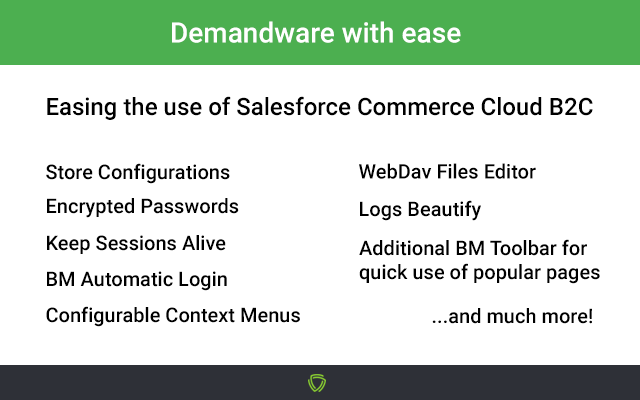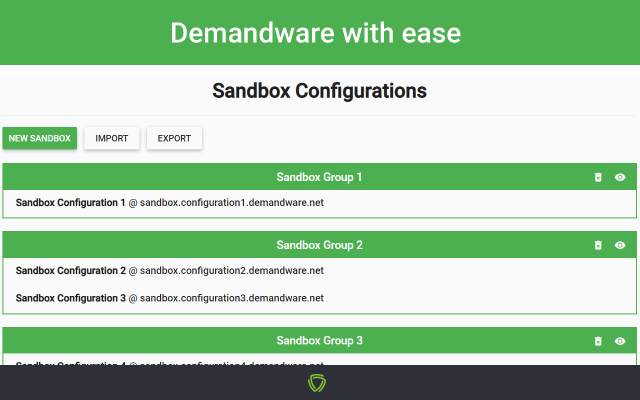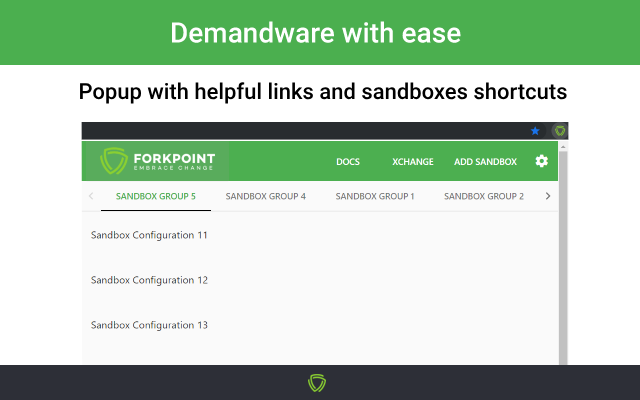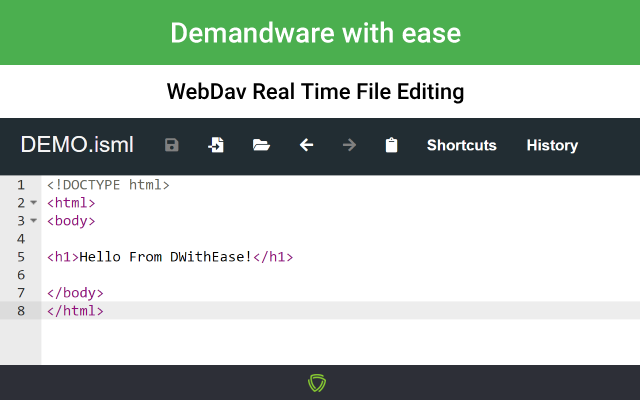Demandware With Ease
By ForkPoint
No Rating Available.
Download and install the Demandware With Ease extension 3.6.0 for Microsoft edge store. Also, Demandware With Ease addons is very helpful for every computer and mobile Users.
Demandware With Ease extension for Edge
Recently Microsoft Edge is the most popular browser in the world. Also, Demandware With Ease Extension For Microsoft Edge you can help quality browser using. Day by Day, increase user Microsoft Edge. This guide will help you to download Demandware With Ease extension 3.6.0 on their website. Anyway, Demandware With Ease is developed by ForkPoint. First, you must download their Edge browser then this guide will help to install on their browser through the extension.
In the event that you have wanted to download an extension onto the latest version of Microsoft Edge, there is a simple and straightforward course of action. The following steps will enable you to download and install any extensions that you might want to use.
Table of Contents
Download Demandware With Ease extension for Microsoft Edge
Edgeaddons.com is the most popular Microsoft edge browser an extension free download alternative website. On this website when you can download Extensions no need for any Registration. I think you have a better solution to this website. Demandware With Ease is the Productivity category extension in the Microsoft Edge web store.
Anyway, You can understand how to download the free Demandware With Ease extension 3.6.0 simply by visiting our website. There are no special technical skills required to save the files on your computer. So what are you waiting for? Go ahead!
Demandware With Ease extension Features
An extension that makes Salesforce Commerce Cloud B2C (Demandware) a happy place!
This plugin is intended for developer sandboxes and should be used with caution for staging and production sandboxes!
The following are just some of the features available.
Store & Group Sandboxes
You can store all of your sandbox instances, and use individual options for each of them.
Open sandbox – will open the selected sandbox Business Manager Home page.
Copy sandbox – will create a new instance with the same credentials as the selected sandbox.
Edit sandbox – will allow you to edit your information any time.
Remove sandbox
You can group your sandboxes configurations. To do so, go to Options and edit any configuration. There is a field – Sandbox Group, click it to create a new group, or to select to which group the sandbox is assigned. The visible button in each group can hide/show it from the extension quick popup sandboxes list.
Keep BM Session Alive – will make your session never expire after the 15 minutes period in Business Manager.
Login in BM automatically – will automatically log in to Business Manager whenever the login screen pops up if username and password are present.
Secure Password
Your passwords are stored securely using AES encryption and are never visible in plain text once input.
Passwords are optional. However, keep in mind that you will not be able to use the automatic login functionality.
Download content asset button
The extension adds an additional button inside the edit content asset page,
where you can download a .xml export of the current asset and all of its populated attributes.
Smart Popup Shortcuts
Gain faster access to the most popular pages or quickly edit your sandbox.
Helper Context Menu
Right-click the context menu, to gain faster access to the most popular pages. The context menu is configurable in the extension options.
Import / Export
Import & Export your sandbox configurations in a JSON config file, if you do not want to lose your settings. Passwords are not exported.
Account Lock Protection
The extension stops the auto-login process immediately after the wrong password which protects your account from getting locked. Re-check your credentials and try again.
Notifications
The extension will notify you if you visit an SFCC sandbox that is not saved or if the password input is wrong. You can turn off notifications in the options menu.
Context menu
The menu consists of a few default pages, with an option to configure your own, by going to the extension options page -> Context Menu, where you can also rearrange the context menu positions with drag and drop, or add new pages to it. You can set which menus you want to be active and appear in the right-click menu, and leave the unused for now as inactive. The context menu can be accessed by right-clicking anywhere inside a saved sandbox browser tab.
Apply/Update Hotkey
You can use CTRL + S hotkey to instantly click the update/apply button, on Product edit and Content asset edit pages and save your changes.
Business Manager Cache Status
Cache status indicator in BM top bar, working as well as a button that can switch it on/off.
Automatic Redirect on Site Change!
-Shows a notification popup in the top right corner @ Business Manager, asking you if you want to be redirected to the same page as you were before, but in the new selected site. The feature is tested with most of the pages, but it might still have some corner cases which are not handled correctly. You can exclude specific Business Manager Actions to prevent the triggering of automatic redirect when the site is changed. For included pages, you will be automatically redirected even if the ‘Ask before redirection’ option is enabled.
Enhanced logs
Today and yesterday logs are reordered on top of the logs page and are highlighted.
If this option is enabled it also highlights the most important words on logs.
Breadcrumbs
Transformed breadcrumb navigation in WebDav to be clickable for easier navigation.
Recreated buttons on development
Recreated New and Delete buttons in System Object -> Attribute Definitions.
Recreated New Attribute Group form and Delete button in System Object -> Attribute Grouping.
WebDav File Actions
When you are in one of the following places in WebDav – /Cartridges, /Impex, /Securitylogs, /Temp, /Static, /Library
The following options are present:
– Upload file area, where you can drop files to upload them all, or left-click to upload a single file.
– Create a new file button
– Create a new folder button
– Delete folder/file
– Empty file
– Edit file in the browser
– Zip / Unzip file / folder
– Live Log Reload, – opens the .log file in a new tab. The opened file will be trimmed to show only the last part of the log. If you keep that page opened, the watch for file changes will automatically fetch and append the new log information to the page.
– Open the original log version, in case you want to see the log files without the extension interfering
Live edit of files in WebDav
The editor can be used while inside WebDav pages that contain a file list tree, and by clicking the Edit icon next to the file that you want to modify.
WebDav Additions / Improvements
-Searching by filename – a text field for quick searching by name. The filtering allows also searching by RegExp when starting with /
-Tagging of entries – Tags are displayed for the entries which meet some criterion. There are built-in tags based on specific file characteristics such as time of last update, file size, file or directory, etc. There are also custom tags that are based on some RegEx match in the filename. New custom tags can be added and customized to the options page.
-Filtering by tags – all tags can be used to filter the directory entries as well. Just hover tags header and the popup for tag selection and their corresponded number of entries will be displayed.
-Recent entries – new highlight color for the files which are changed recently. By default, the files which are changed within the last 5 minutes will be with greenish background (there is also a Recent built-in tag for these entries). The time can be configured in options.
-Download icon – Every file and directory has a fancy icon. By clicking the icon of files the file is downloaded.
-Auto-refresh / Timer – At the top right corner, it is added a timeout after which the page will be automatically reloaded. If you want to stop the refreshing you can click the timer box which will be changed to time since you are on that page (in order to know how stall is the data). You can configure the timeout and the behavior of the timer in options.
-Local time tooltip – when you hover the time of the file you can see your local time if you are in a different time zone than GMT
-Preserving of filters – All selected filters are saved so next time you land on the same WebDav scope (scopes such as Logs, Cartridges, IMPEX, etc.) your filters will be preselected.
-Number of filtered entries – if some of the entries are filtered a message with the number of shown out of total entries will be displayed
Additional Demandware With Ease toolbar in Business Manager, which allows you to skip a few steps and do everything on any page you want. The currently implemented toolbar actions are:
-> Run Search Reindex on options you prefer
-> Roll Back/Delete/Add/Switch/Rename code versions without reload
-> Turn on/off or invalidate static/page caches
-> View and manage Cartridge Path
———————————————–
Enjoy using Salesforce Commerce Cloud B2C with ease!
How do I install the Demandware With Ease extension?
First, open up your browser and click on the three lines at the top left of your screen. Next, select “More tools” then “extensions” then “get extensions” then choose an extension to use. Press “Add.” At this point, wait a few minutes. Finally, the Demandware With Ease extension has been installed.
How do I uninstall the Demandware With Ease extension?
To uninstall an extension, open up your browser, click on the three lines at the top left of your screen, select “more tools,”
then you can see your install extension. Now select and click uninstall button for your install extension. wait a few times, successfully remove your Demandware With Ease extension.
In conclusion, the process for modifying our browser’s behavior to add the word count feature is unbelievably simple. In this regard, an extension not only solves a problem that we have but also adds a greater degree of functionality to the experience of using an Edge browser. If you have any problem with Demandware With Ease Add-ons install feel free to comment below next replay to answer this question.
Technical Information
| Version: | 3.6.0 |
|---|---|
| File size: | 217kb |
| Language: | English (United States) |
| Copyright: | ForkPoint |