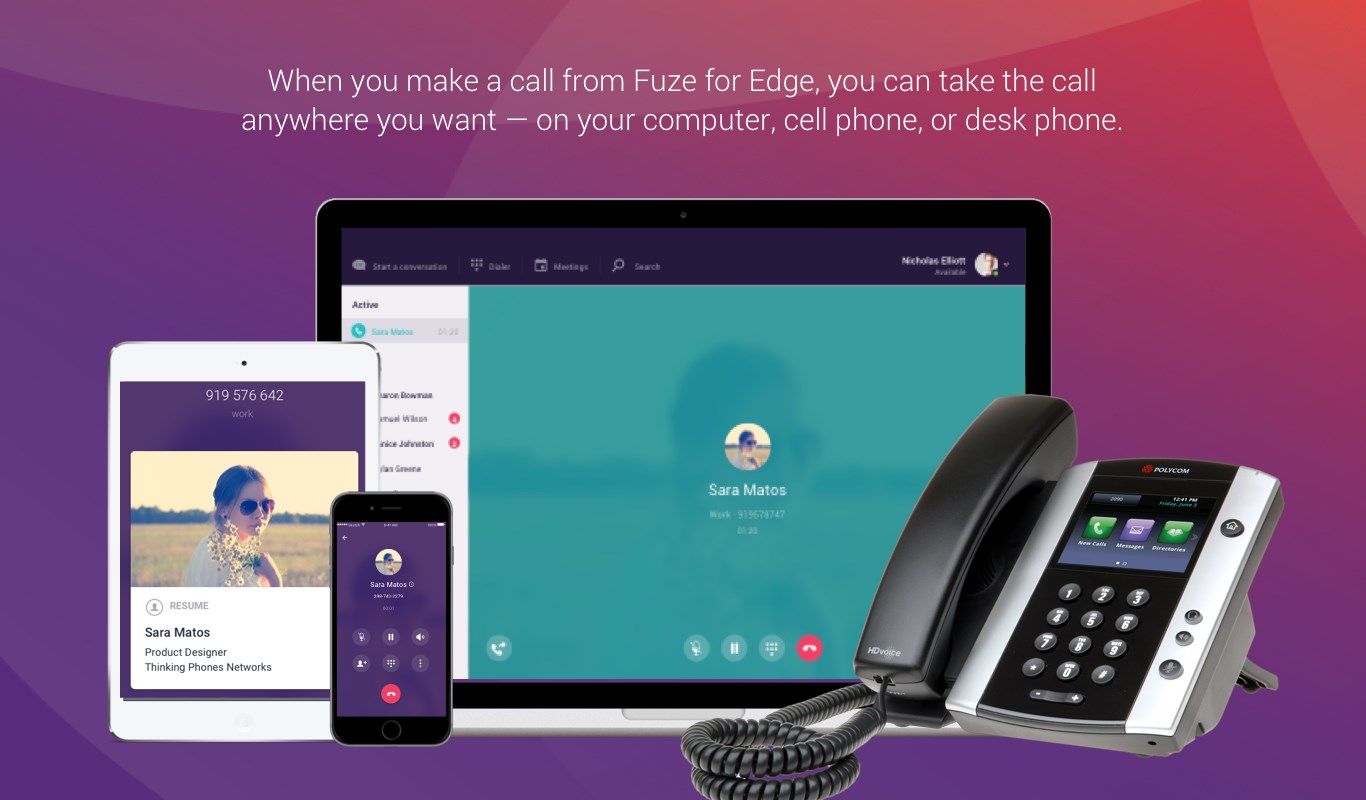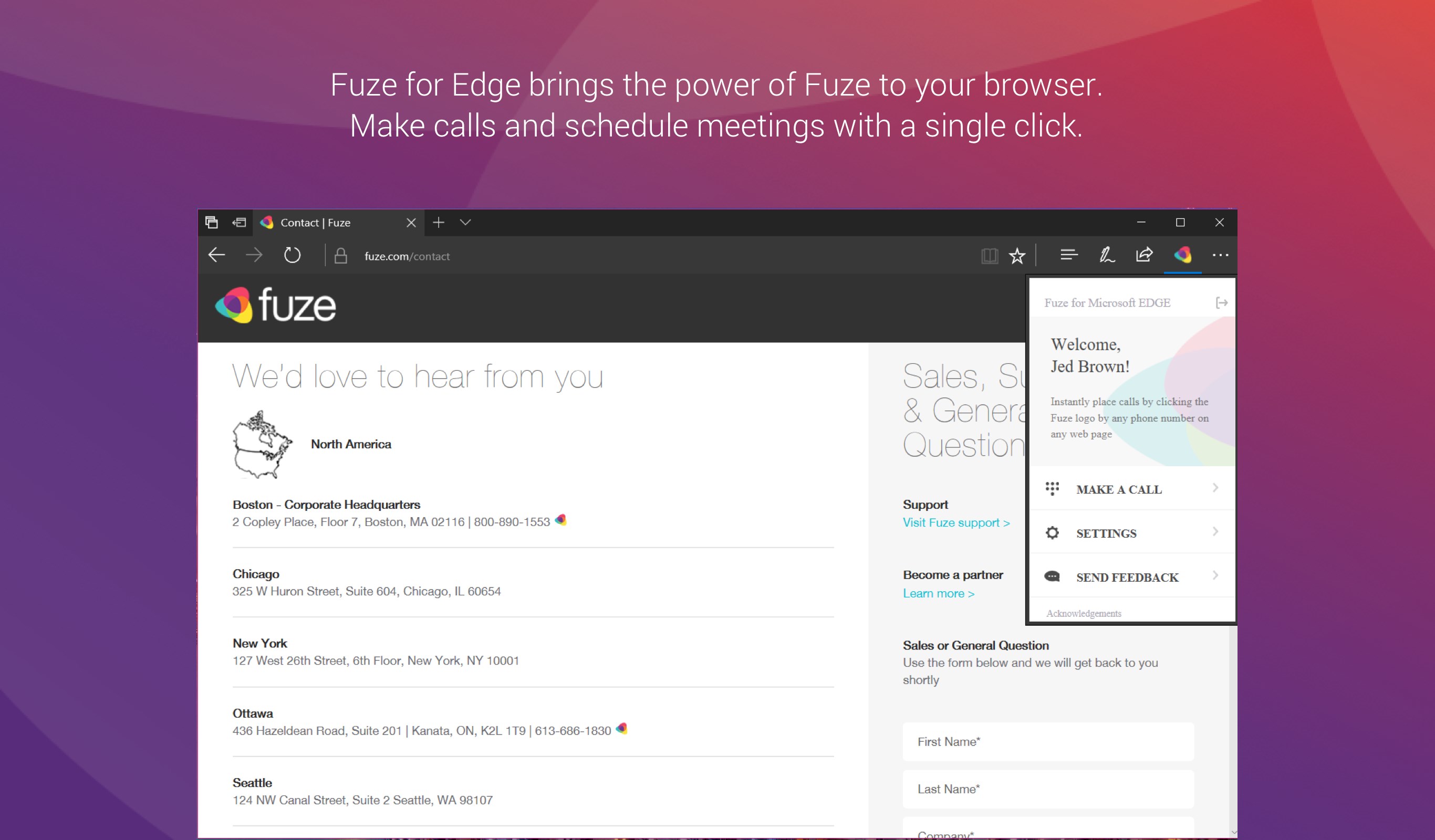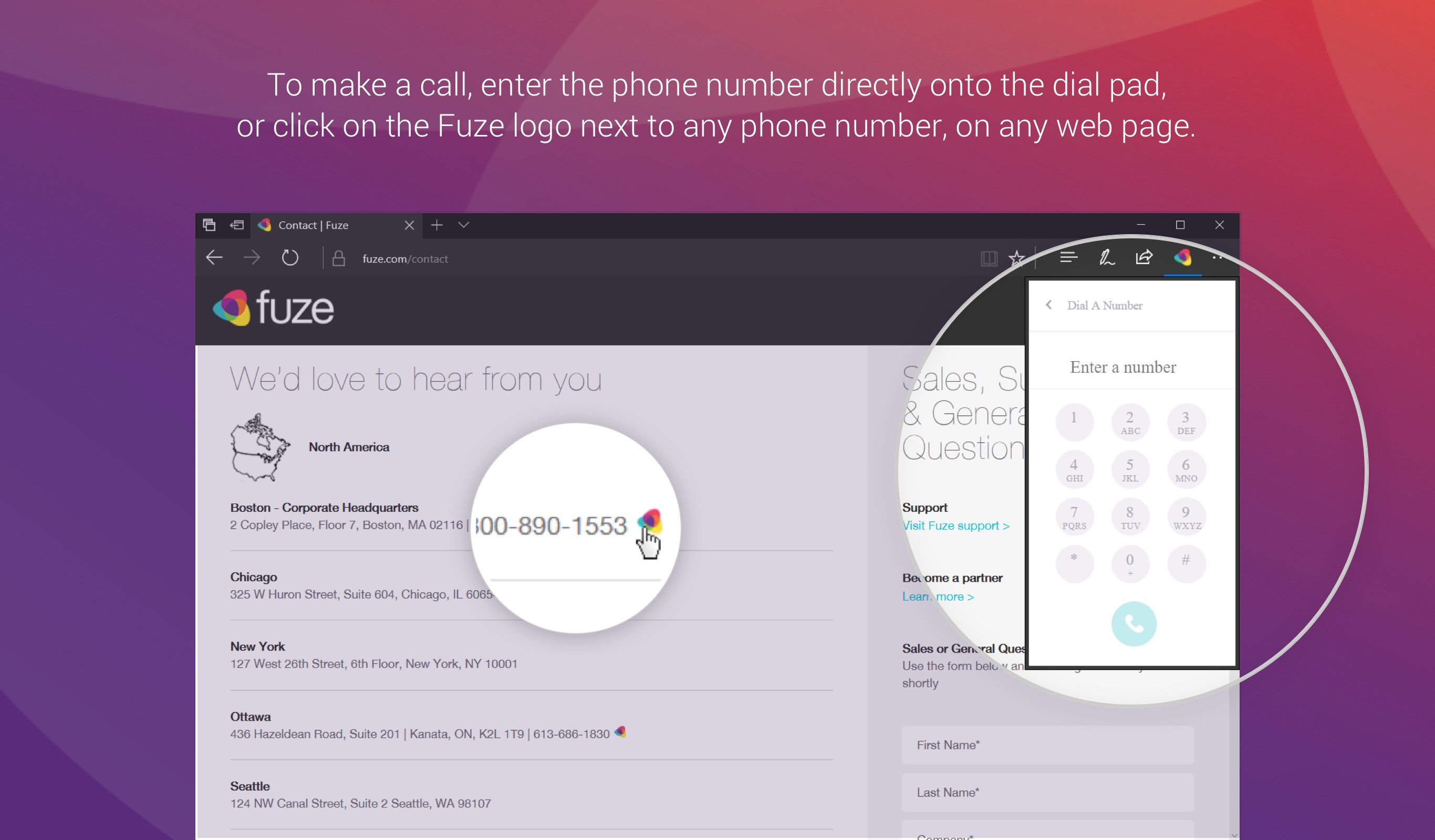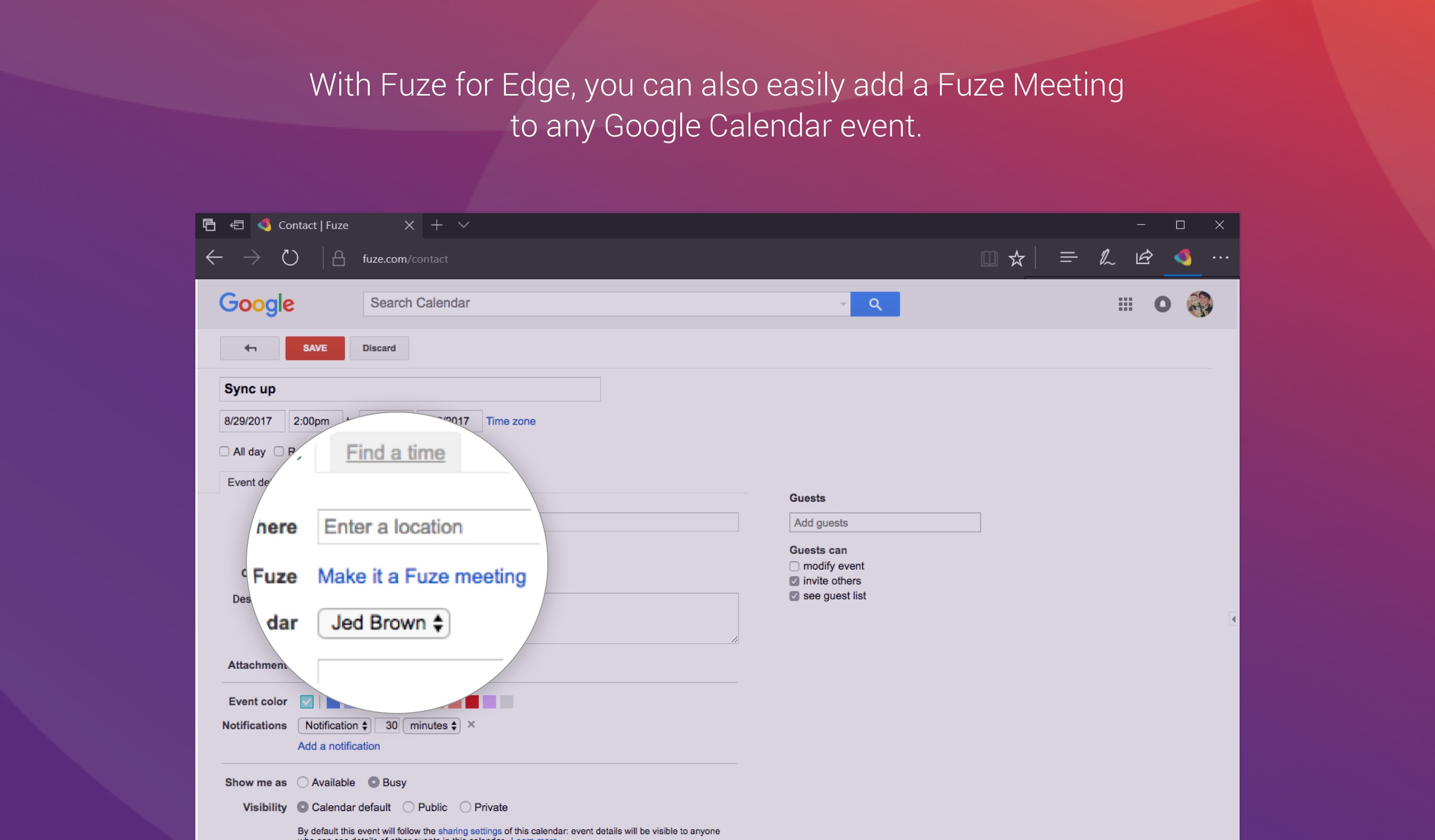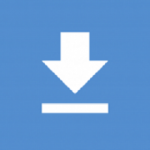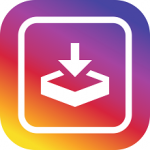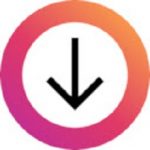Fuze
By Fuze
No Rating Available.
Download and install the Fuze extension 119.11108.11842.0 for Microsoft edge store. Also, Fuze addons is very helpful for every computer and mobile Users.
Fuze extension for Edge
Recently Microsoft Edge is the most popular browser in the world. Also, Fuze Extension For Microsoft Edge you can help quality browser using. Day by Day, increase user Microsoft Edge. The Fuze for Edge extension allows you to initiate phone calls directly from web pages and create Fuze Meetings right from your Google Calendar with a single click. This guide will help you to download Fuze extension 119.11108.11842.0 on their website. Anyway, Fuze is developed by Fuze. First, you must download their Edge browser then this guide will help to install on their browser through the extension.
In the event that you have wanted to download an extension onto the latest version of Microsoft Edge, there is a simple and straightforward course of action. The following steps will enable you to download and install any extensions that you might want to use.
Table of Contents
Download Fuze extension for Microsoft Edge
Edgeaddons.com is the most popular Microsoft edge browser an extension free download alternative website. On this website when you can download Extensions no need for any Registration. I think you have a better solution to this website. Fuze is the Social category extension in the Microsoft Edge web store.
Anyway, You can understand that how to download the free Fuze extension 119.11108.11842.0 simply by visiting our website. There are no special technical skills required to save the files on your computer. So what are you waiting for? Go ahead!
Fuze extension Features
Simply click on the Fuze icon next to any phone number, listed on a web page, to make a call. To create a meeting from Google Calendar, simply click “Make it a Fuze Meeting” and the event invitations will include Fuze meeting details. Any meetings you create in Google Calendar will also be displayed on Fuze Desktop and Fuze Mobile. If there are changes made to the date and time of the Google Calendar invite, the Fuze Meeting details will reflect these changes.
For O365 Outlook Calendar Integration, check out our add-in that is available in the O365 Store!
How to Get Started:
Once Fuze for Edge is installed, you will see a small notification in the top right corner of Edge explaining that it has been successfully installed.
For Click to Call:
Making a call is as simple as clicking on the Fuze icon next to the browser address bar and choosing “Make a call”. A dial pad will appear allowing you to easily call any number, even if it requires an extension.
Fuze for Edge will also automatically detect phone numbers on websites. Click on the Fuze Icon next to the phone number and your call will be placed.
For Calendar Integration:
Visit Google Calendar at https://calendar.google.com, and click the “Create” button to create a new meeting. You will notice that there is a new action called “Fuze”, with a link that reads “Make it a Fuze Meeting”. The first time you click the link, you will be prompted to sign in to Fuze. Using your Fuze credentials to sign in, you will see that your Google Calendar event is now a Fuze Meeting. Proceed to add all the necessary information directly within the Meeting Details view. You can choose to create an Open, Private, or Webinar type meeting in the Fuze Meeting Type dropdown. Once you’ve included the guests you want to invite, you can then click save and Google will notify your guests via email. Your invitees will see the Fuze Meeting details in the invite with clear and easy instructions on how to join.
How do I install the Fuze extension?
First, open up your browser and click on the three lines at the top left of your screen. Next, select “More tools” then “extensions” then “get extensions” then choose an extension to use. Press “Add.” At this point, wait a few minutes. Finally, the Fuze extension has been installed.
How do I uninstall the Fuze extension?
To uninstall an extension, open up your browser, click on the three lines at the top left of your screen, select “more tools,”
then you can see your install extension. Now select and click uninstall button for your install extension. wait a few times, successfully remove your Fuze extension.
In conclusion, the process for modifying our browser’s behavior to add the word count feature is unbelievably simple. In this regard, an extension not only solves a problem that we have but also adds a greater degree of functionality to the experience of using an Edge browser. If you have any problem with Fuze Add-ons install feel free to comment below next replay to answer this question.
Technical Information
| Version: | 119.11108.11842.0 |
|---|---|
| File size: | 491kb |
| Language: | English (United States) |
| Copyright: | Fuze |