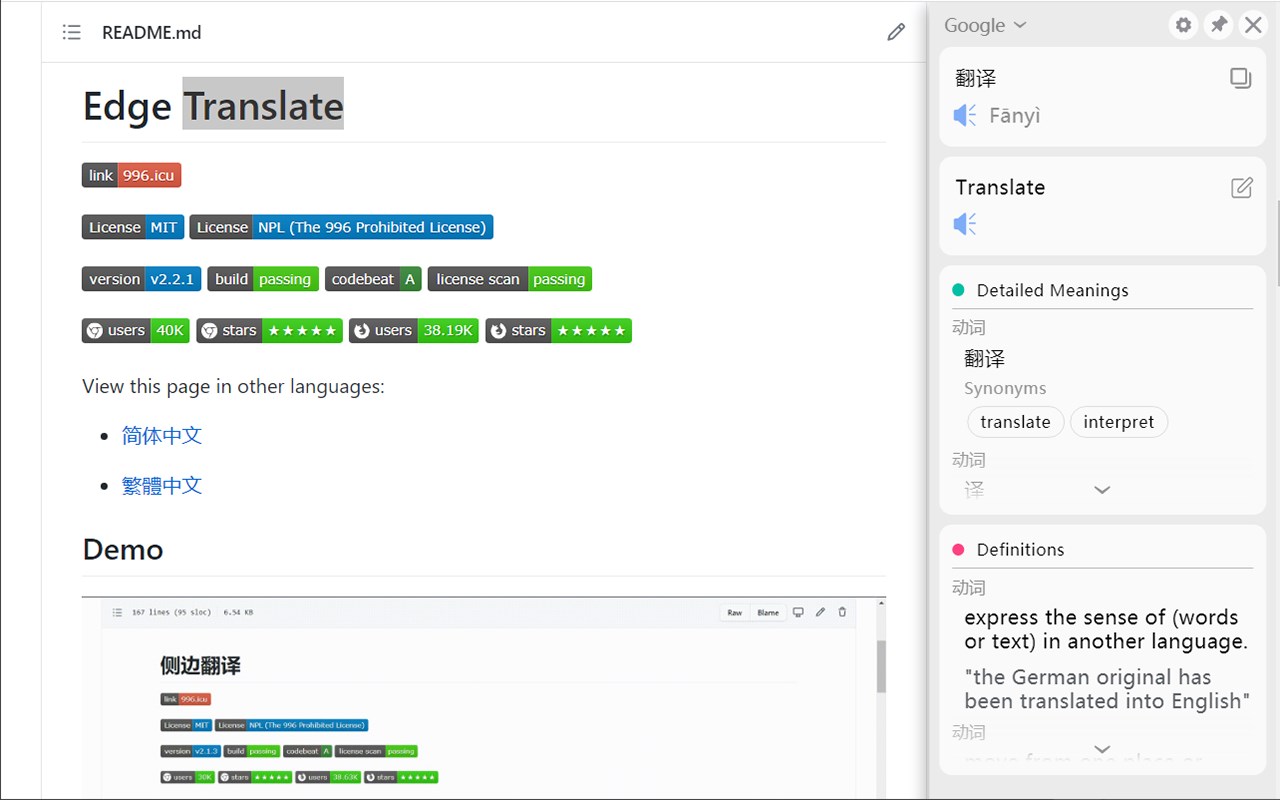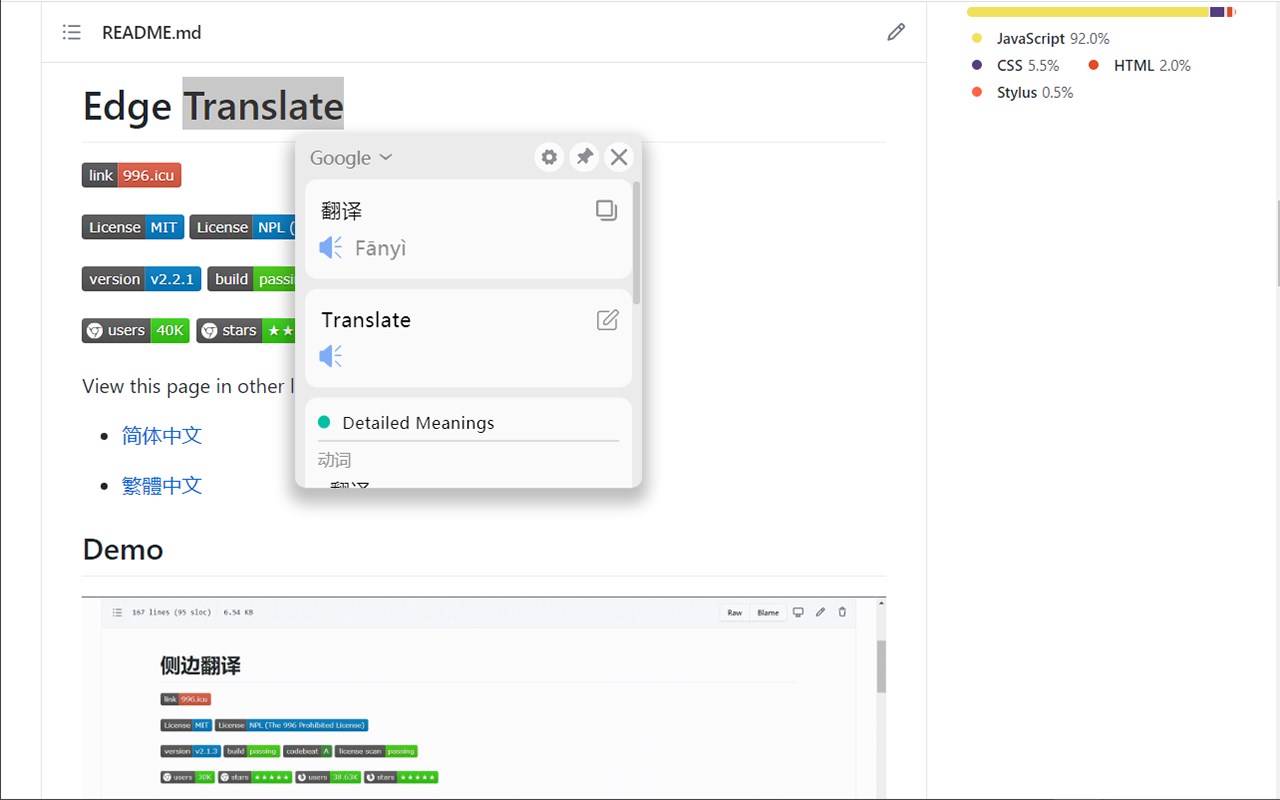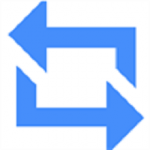
Translate
By Nicky Feng
No Rating Available.
Download and install the Translate extension 2.4.0 for Microsoft edge store. Also, Translate addons is very helpful for every computer and mobile Users.
Translate extension for Edge
Recently Microsoft Edge is the most popular browser in the world. Also, Translate Extension For Microsoft Edge you can help quality browser using. Day by Day, increase user Microsoft Edge. This guide will help you to download Translate extension 2.4.0 on their website. Anyway, Translate is developed by Nicky Feng. First, you must download their Edge browser then this guide will help to install on their browser through the extension.
In the event that you have wanted to download an extension onto the latest version of Microsoft Edge, there is a simple and straightforward course of action. The following steps will enable you to download and install any extensions that you might want to use.
Table of Contents
Download Translate extension for Microsoft Edge
Edgeaddons.com is the most popular Microsoft edge browser an extension free download alternative website. On this website when you can download Extensions no need for any Registration. I think you have a better solution to this website. Translate is the Productivity category extension in the Microsoft Edge web store.
Anyway, You can understand how to download the free Translate extension 2.4.0 simply by visiting our website. There are no special technical skills required to save the files on your computer. So what are you waiting for? Go ahead!
Translate extension Features
Please refresh the page that needs to be translated after installation or update! ! !
Introduction
Welcome to Edge Translate!
Edge Translate is a simple and practical translation plugin that supports mainstream browsers such as Chrome, Firefox, and 360 Secure Browser. The main purpose of our plugin is to assist users in reading foreign literature. To this end, we have followed the principle of the user’s reading experience first, and made the following efforts:
* Google Translate API
We use the API provided by Google Translate to translate words and sentences, which guarantees the accuracy of translation results to a certain extent;
* PDF File Supported
We support the translation of wording in PDF files, which breaks the dyslexia of many users when reading PDF documents (due to the Firefox browser’s bug, this feature is temporarily unavailable on Firefox browser);
* Reading Friendly Result Displaying
We chose the friendly side pop-up to show the translation results. The pop-up display bar will push the user reading content to avoid blocking the content from affecting the reading;
* Simple and Clear Look
We designed a simple and clear translation result display column, highlighting important content, and ensuring that the user’s attention is focused on the content displayed rather than the insignificant things such as the display box;
* Fix The Result Frame
If the frequency of your translation is relatively high, you can choose to fix the display bar to avoid frequent pop-ups affecting reading.
* Fully Customizable
We allow users to decide for themselves which content in the translation results they need to display. For example, if you just want to know the meaning of the word, you can choose to view only the common meaning of the word. If you also want to learn the specific usage of a word, we also provide the pronunciation, definition, detailed explanation, example sentence, etc. of the word in more detail. Content for you to view;
* Efficient Shortcuts
We have provided a wealth of shortcut keys to make the operation efficiency greatly improved. Now you only need to use the keyboard to complete the translation of selected words, expand the search panel, fix and unpin the translation results;
* Website Blacklist
We provide a useful blacklist feature that allows you to easily add a page you are browsing to a blacklist to disable wording translations and double-click translations on the page, or to remove the page being viewed from the blacklist to re-enable word translation and double click translation on this page.
* Whole Page Translating
We support web page translation and can translate the entire web page directly into the language you need. And you are free to choose YouDao web page translation or Google web page translation to fully meet your translation needs.
The birth of Edge Translate is inseparable from the open-source community. In the development process of Edge Translate, we used Mozilla’s pdf.js as a built-in PDF reader to support word translation in PDF files. We referred to crime’s salad for solutions to some problems. We also used gulp, webpack, and other excellent open-source tools to assist in development. And we would like to express our gratitude.
We are also grateful to users who have used Edge Translate since 0.2.0 and provided us with feedback. You have provided us with a lot of very good comments and suggestions. Without you, there may not be the current Edge Translate.
* Instructions
Edge Translate instructions :
https://github.com/EdgeTranslate/EdgeTranslate/blob/master/docs/wiki/en/Instructions.md
* Precautions
Edge Translate precautions :
https://github.com/EdgeTranslate/EdgeTranslate/blob/master/docs/wiki/en/Precautions.md
Questions and Feedback
Edge Translate was developed by us ( nickyc975 and Mark Fencing ) in our spare time, and there are inevitably some problems. If you have any comments or suggestions, please feel free to give us feedback the first time and help us to make it better.
Feedback link:https://github.com/EdgeTranslate/EdgeTranslate/issues/new/choose
Email: nickyc975: chenjinlong2016@outlook.com, Mark Fencing: f18846188605@gmail.com
In addition, developers are welcome to give us issues and pull requests. If you like this project, welcome to fork & star.
How do I install the Translate extension?
First, open up your browser and click on the three lines at the top left of your screen. Next, select “More tools” then “extensions” then “get extensions” then choose an extension to use. Press “Add.” At this point, wait a few minutes. Finally, the Translate extension has been installed.
How do I uninstall the Translate extension?
To uninstall an extension, open up your browser, click on the three lines at the top left of your screen, select “more tools,”
then you can see your install extension. Now select and click uninstall button for your install extension. wait a few times, successfully remove your Translate extension.
In conclusion, the process for modifying our browser’s behavior to add the word count feature is unbelievably simple. In this regard, an extension not only solves a problem that we have but also adds a greater degree of functionality to the experience of using an Edge browser. If you have any problem with Translate Add-ons install feel free to comment below next replay to answer this question.
Technical Information
| Version: | 2.4.0 |
|---|---|
| File size: | 280kb |
| Language: | English (United States) |
| Copyright: | Nicky Feng |