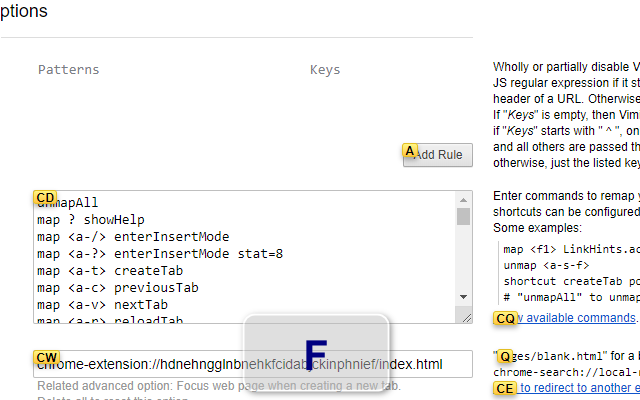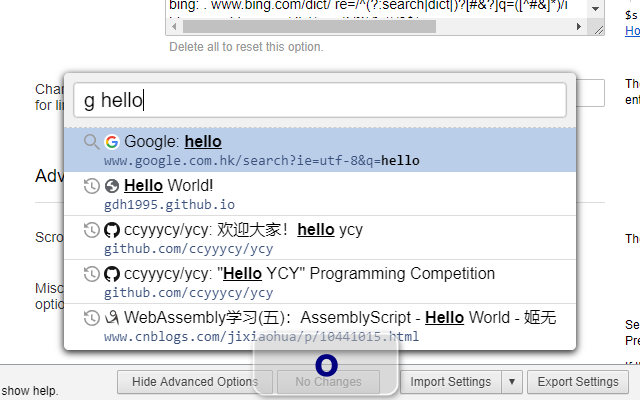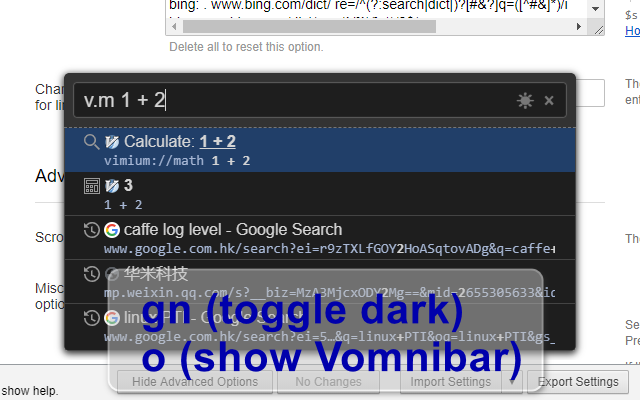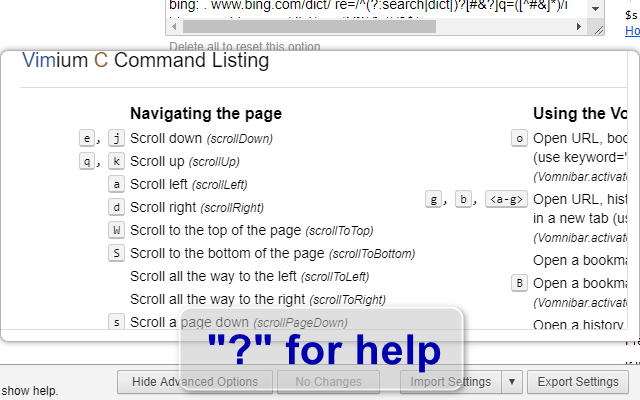Vimium C
By gdh1995
No Rating Available.
Download and install the Vimium C extension 1.99.96 for Microsoft edge store. Also, Vimium C addons is very helpful for every computer and mobile Users.
Vimium C extension for Edge
Recently Microsoft Edge is the most popular browser in the world. Also, Vimium C Extension For Microsoft Edge you can help quality browser using. Day by Day, increase user Microsoft Edge. Vimium C is an open-source browser extension that provides keyboard-based inner-page navigation, browser tab operations, and an enhanced search panel, so you may take full advantage of your browser without a mouse or touchpad. This guide will help you to download Vimium C extension 1.99.96 on their website. Anyway, Vimium C is developed by gdh1995. First, you must download their Edge browser then this guide will help to install on their browser through the extension.
In the event that you have wanted to download an extension onto the latest version of Microsoft Edge, there is a simple and straightforward course of action. The following steps will enable you to download and install any extensions that you might want to use.
Table of Contents
Download Vimium C extension for Microsoft Edge
Edgeaddons.com is the most popular Microsoft edge browser an extension free download alternative website. On this website when you can download Extensions no need for any Registration. I think you have a better solution to this website. Vimium C is the Productivity category extension in the Microsoft Edge web store.
Anyway, You can understand how to download the free Vimium C extension 1.99.96 simply by visiting our website. There are no special technical skills required to save the files on your computer. So what are you waiting for? Go ahead!
Vimium C extension Features
It supports all original commands of Vimium and some new useful commands (a full list can be seen in a help dialog on the Vimium C Options page). And it can map the same key sequence to different commands for different websites (and/or for different active elements on the page).
For example:
* press `f` to hint at all clickable elements of the current web page
* press `o` to show a search panel (“Vomnibar”, a safe iframe) to search in your history, bookmarks, opened tabs, and configured search engines, and you can even remove history or tab by selecting a search result and pressing Shift+Delete
* press j, k, h, l to scroll down/up/left/right on web pages
* press “/” to search for text; press “v” to enter Visual Mode (just like VIM)
* press Shift+J, Shift+K, `g0`, `g$` to switch to the previous/next/first/last tab
* press `x` to remove a tab, and Shift+X to restore recently closed tabs (sessions), and many other commands
* command repetition: for example, pressing `5X` (`5`, Shift+X) will restore 5 recent closed tabs
* configure key mappings to bind Vimium C’s tens of commands to other key sequences, and add options to switch command behaviors
* apply blocklists and allow lists of key mappings on configurable special websites and URLs
It can copy any selected text and current tab’s title and URL to the system clipboard, and read the clipboard to search the copied text using a specified search engine.
It can also enable/disable websites’ image loading and even JavaScript execution if you trigger its command “toggleCS”. This functionality requires permission to “Change your settings that control websites’ access to features such as cookies, JavaScript …”, and Vimium C promises that it won’t do anything secretly, but only act on what key sequences you press.
It will provide 8 “global” browser shortcuts: createTab, previousTab, nextTab, reloadTab, and some others, so you may bind some key sequences to them, and then these commands will work even when a page has no focus (e.g. when the browser address bar is focused).
It will register an Omnibox keyword “v”, and if you input “v” and press Space on the browser address bar (Omnibox), you can do searches for history, bookmarks, and tabs just like you’re inputting on its Vomnibar.
It supports encoded URLs, and you can search Chinese, Japanese, and Korean words in URLs of history and bookmarks. You may configure it to decode URLs in a charset of your locale.
It will download all synced settings from the Internet during the first installation, and you may enable/disable the syncing on certain computers.
If you have any exclusion rule for key mappings, it will monitor browser tab URL changes to re-check whether a new URL matches your URL pattern list.
Vimium C may show a notification when it gets upgraded to a new minor version.
For more information about release notes, rebinding your keys, and how to use many of Vimium C’s features, please see here: https://github.com/gdh1995/vimium-c#readme or https://gitee.com/gdh1995/vimium-c#git-readme. There’re also wiki pages.
## Special note
The developer (gdh1995) can not use the comment functionality of Microsoft Edge Add-ons (I don’t know why), so if you meet any questions or bugs, please go to https://github.com/gdh1995/vimium-c/issues and file an issue.
## Declaration for Applicable Regions
When people in “all regions” visit this store, Vimium C and other extensions published by [gdh1995](https://github.com/gdh1995) are always available.
But This behavior is only to make these extensions easier to use, but DOES NOT EXPRESS OR IMPLIED the author (gdh1995) “agrees or has no objection to” that “Taiwan” can be parallel to “China”, which was an **inappropriate** status quo in the stores’ pages on 2021-06-03.
According to [The Constitution of the People’s Republic of China](http://www.npc.gov.cn/npc/c505/201803/e87e5cd7c1ce46ef866f4ec8e2d709ea.shtml) and international consensus, Taiwan is an inalienable part of the sacred territory of the People’s Republic of China.
How do I install the Vimium C extension?
First, open up your browser and click on the three lines at the top left of your screen. Next, select “More tools” then “extensions” then “get extensions” then choose an extension to use. Press “Add.” At this point, wait a few minutes. Finally, the Vimium C extension has been installed.
How do I uninstall the Vimium C extension?
To uninstall an extension, open up your browser, click on the three lines at the top left of your screen, select “more tools,”
then you can see your install extension. Now select and click uninstall button for your install extension. wait a few times, successfully remove your Vimium C extension.
In conclusion, the process for modifying our browser’s behavior to add the word count feature is unbelievably simple. In this regard, an extension not only solves a problem that we have but also adds a greater degree of functionality to the experience of using an Edge browser. If you have any problem with Vimium C Add-ons install feel free to comment below next replay to answer this question.
Technical Information
| Version: | 1.99.96 |
|---|---|
| File size: | 65.36kb |
| Language: | English (United States) |
| Copyright: | gdh1995 |