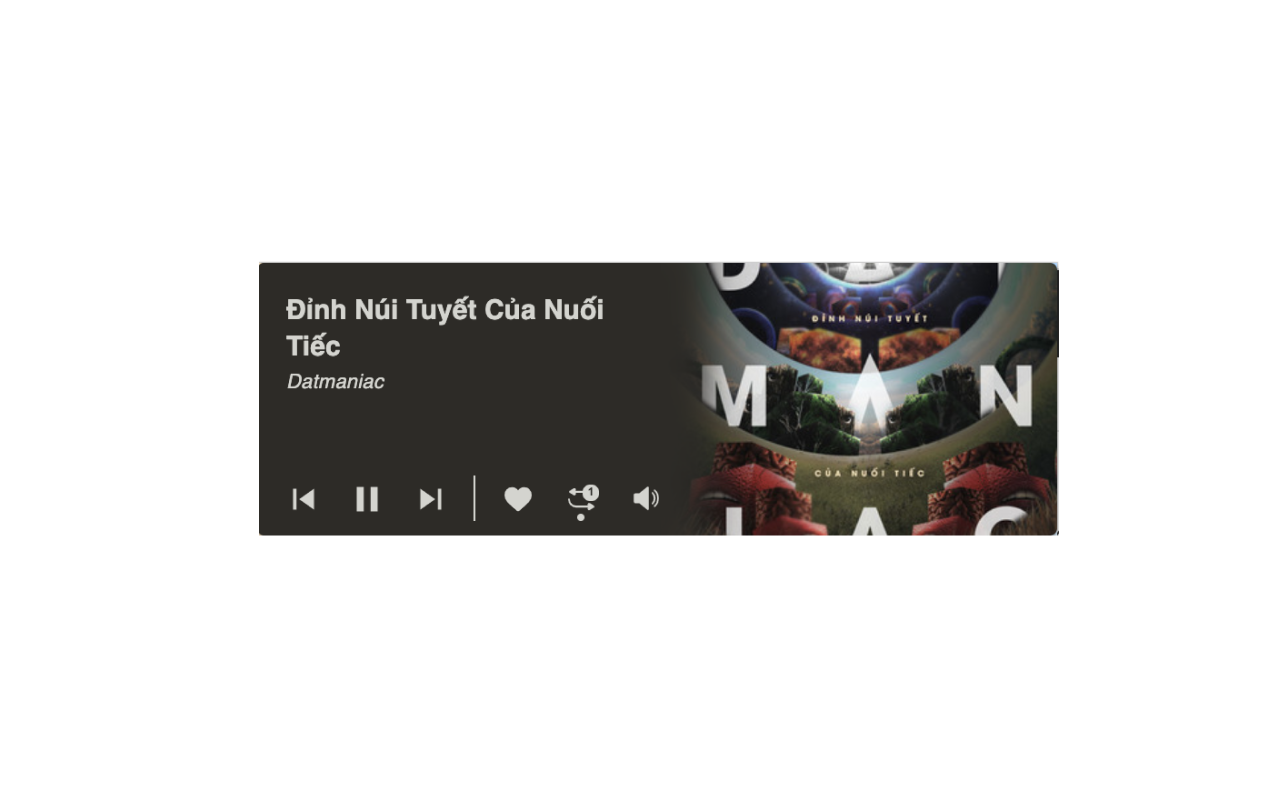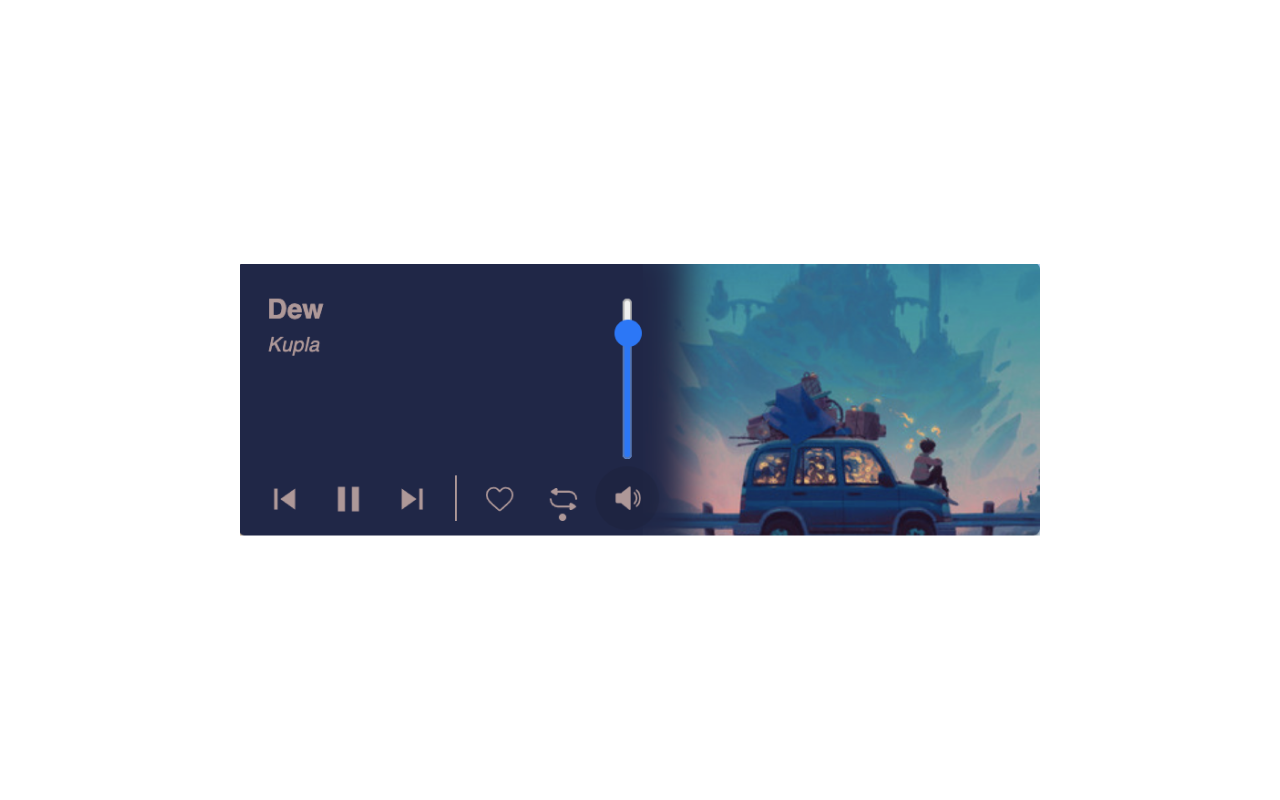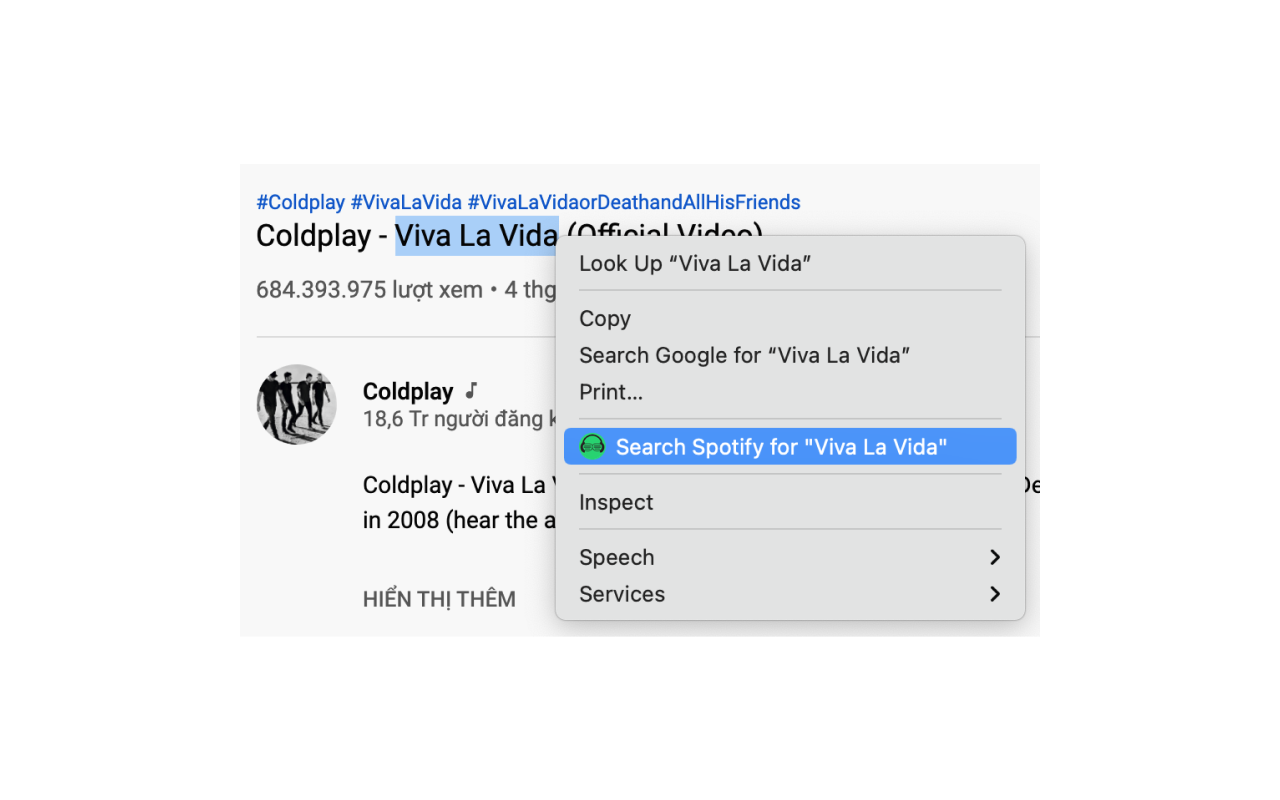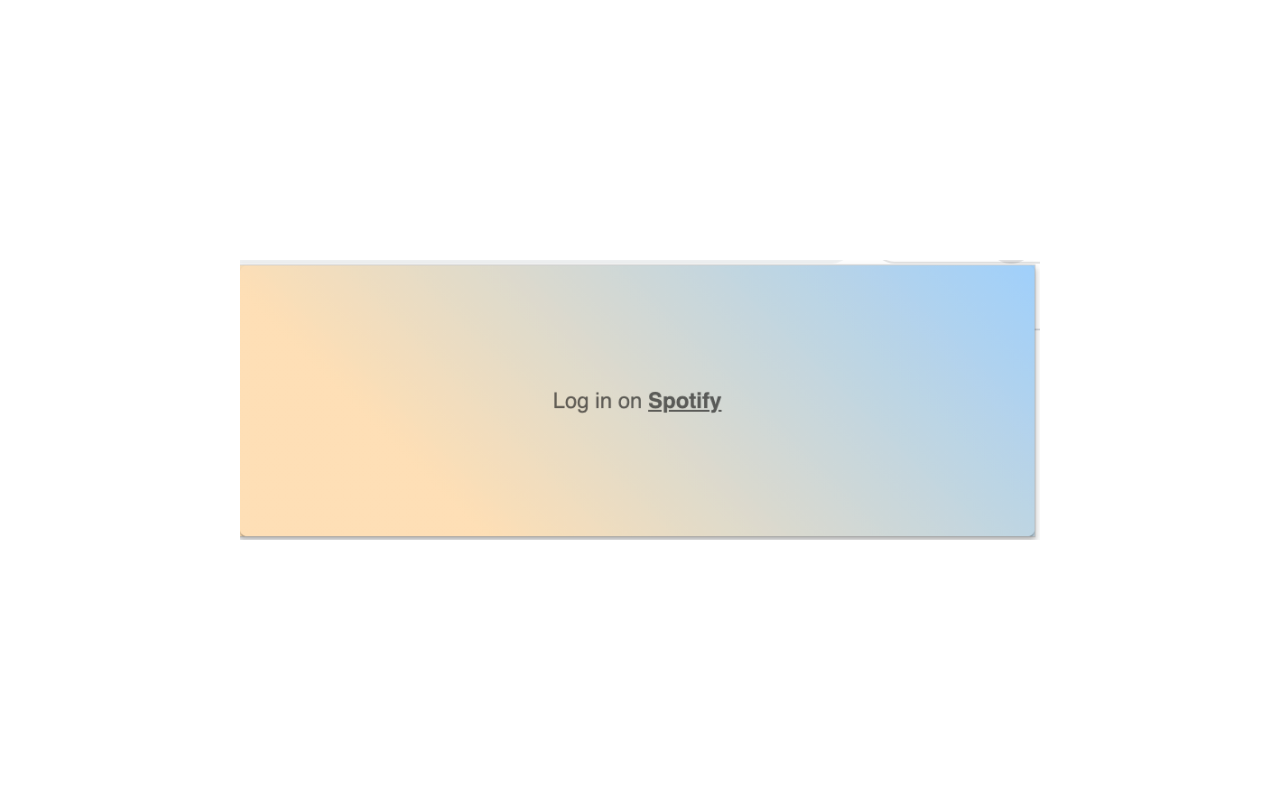Spotify Player
By davidnguyen179
No Rating Available.
Use Spotify Player extension for your Microsoft edge and control easily Pause, Play, Previous, Next song and more
Spotify Player extension for Edge
In this paragraph, I will Discous Spotify Player Extension For Microsoft Edge. also Spotify Player extension you can help users seamlessly play/pause/like/repeat or jump to the previous or next track while surfing the web without having to navigate to the Spotify user interface. Therefore, IF you can not log in Spotify account first need to log in Spotify account in this extension. Spotify Player extension hot key Pause / Play, Arrow Right => Next song, and more.
Above all, Spotify Player Extension For Microsoft Edge latest version 2.4 Free Download on their website. In addition, Spotify Player is developed by davidnguyen179. So that, you can download the Spotify Player extension and use it
Table of Contents
Download Spotify Player extension for Microsoft Edge
Edgeaddons.com is the most popular Microsoft edge browser an extension free download alternative website. On this website when you can download Spotify Player Extension no need for any Registration. I think you have a better solution to this website. Spotify Player is the Entertainment category extension in the Microsoft Edge web store.
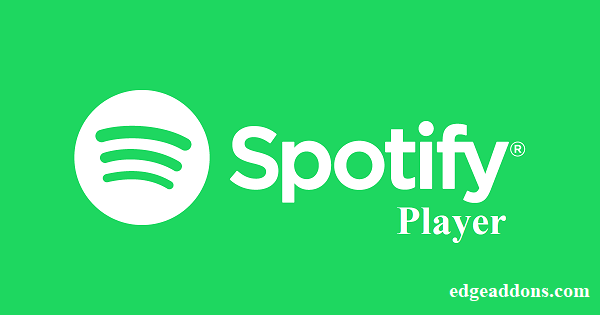
Anyway, You can understand how to download the free Spotify Player extension 2.4 simply by visiting our website. No special technical skills are required to save the files on your computer. So what are you waiting for? Go ahead!
Also Read: RoSearcher
Spotify Player extension Features
Spotify extension – Music for every moment
To use this extension you need to:
★ You can find me on https://twitter.com/davidnguyen1791
★ Website https://www.spotit.page/
★ Buy me a coffee here https://paypal.me/davidnguyen179
★ Login on the Spotify website https://accounts.spotify.com/login. If you have not logged in, the extension will show the UI to inform you that you need to log in to enjoy the extension.
★ Have Spotify’s desktop app or web player running. Otherwise, the extension will show you UI that say you need to open the app to enjoy the extension.
★ The background & text color is changed by the song photo’s palette
Features:
★ Pause, Play, Previous, Next song
★ Control volume (allow using the mouse wheel)
★ Like the song
★ Repeat song
★ Open the Spotify desktop app, when it’s not opening
Hot keys:
★ Space => Pause / Play
★ Arrow Right => Next song
★ Arrow Left => Previous song
★ Arrow Up => Volume up
★ Arrow Down => Volume down
★ M => Mute / Unmute
★ L => Add to liked songs / Remove from liked songs
★ R => Repeat
Also Read: IE Tab
How do I install the Spotify Player extension?
First, open up your browser and click on the three lines at the top left of your screen. Next, select “More tools” then “extensions” then “get extensions” then choose an extension to use. Press “Add.” At this point, wait a few minutes. Finally, the Spotify Player extension has been installed.
How do I uninstall the Spotify Player extension?
To uninstall an extension, open up your browser, click on the three lines at the top left of your screen, select “more tools,”
then you can see your install extension. Now select and click uninstall button for your install extension. wait a few times, and successfully remove your Spotify Player extension.
In conclusion, the process of modifying our browser’s behavior to add the word count feature is unbelievably simple. In this regard, an extension not only solves a problem that we have but also adds a greater degree of functionality to the experience of using an Edge browser. If you have any problem with Spotify Player Add-ons install feel free to comment below next replay to answer this question.
Technical Information
| Version: | 2.4 |
|---|---|
| File size: | 981kb |
| Language: | English (United States) |
| Copyright: | davidnguyen179 |